To update the order invoice payment status, open the order form. This guide will walk you through the steps for accessing the order form.
- If you’ve never created an order or want to upload a new one, follow these steps to open the Create form.
Steps:

- Navigate the left sidebar and click Orders.
- Click the + Add button.
- If you want to edit existing orders, these steps will guide you to open the edit order form.
Steps:
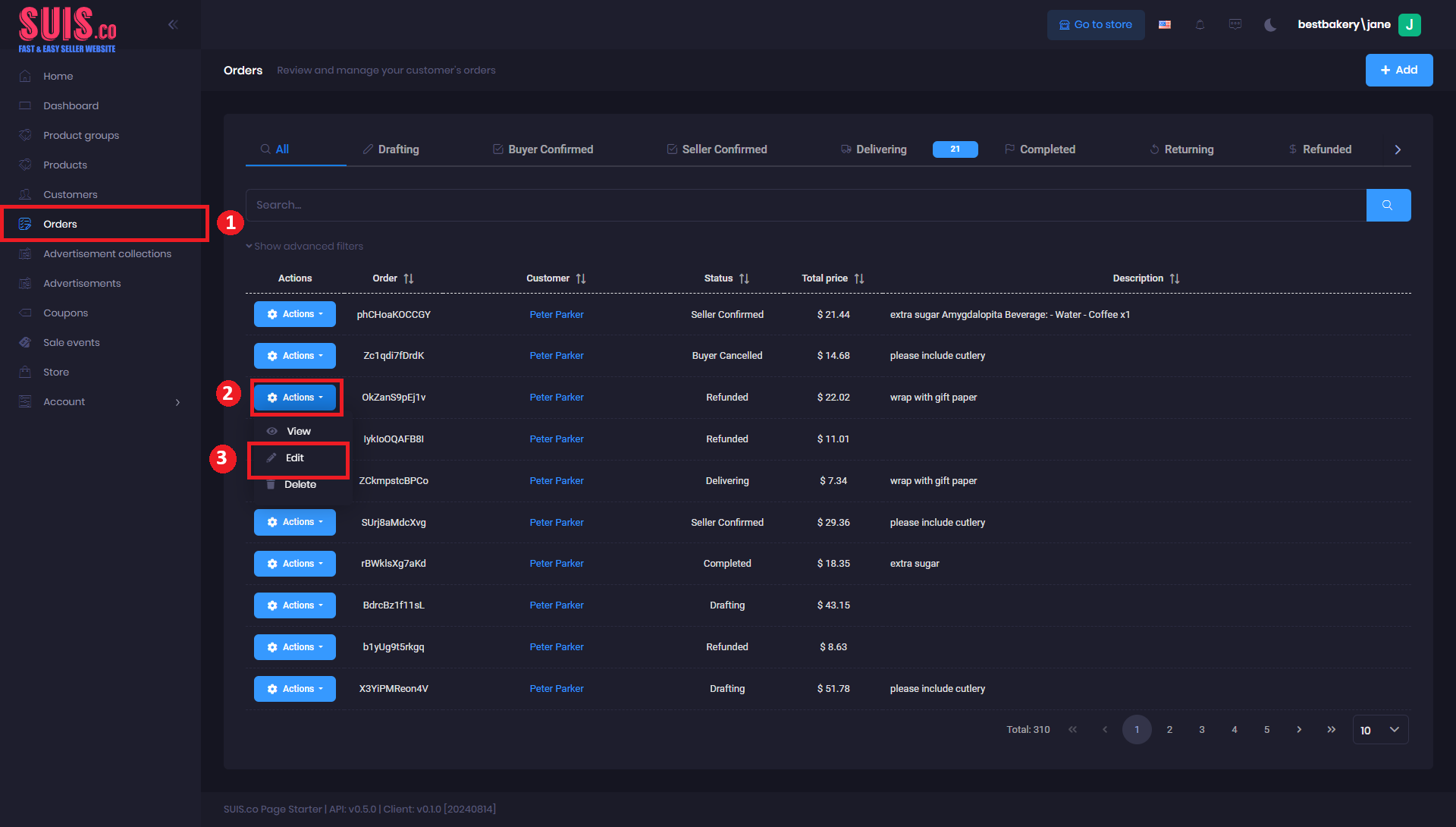
- Navigate to the left sidebar and click Orders.
- Click the Actions button.
- Click the Edit button.
Update Order Invoice Payment Status
Steps:
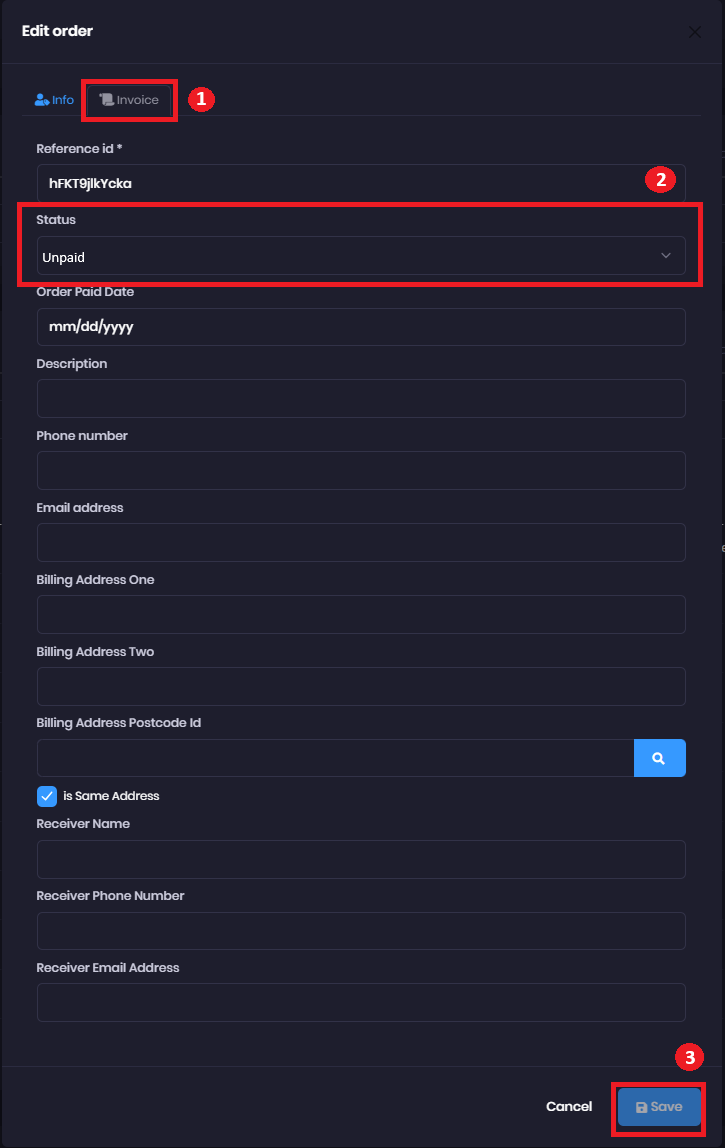
- Click the Invoice tab.
- Navigate to the Status section and select invoice status.
- Click the Save button to save changes.
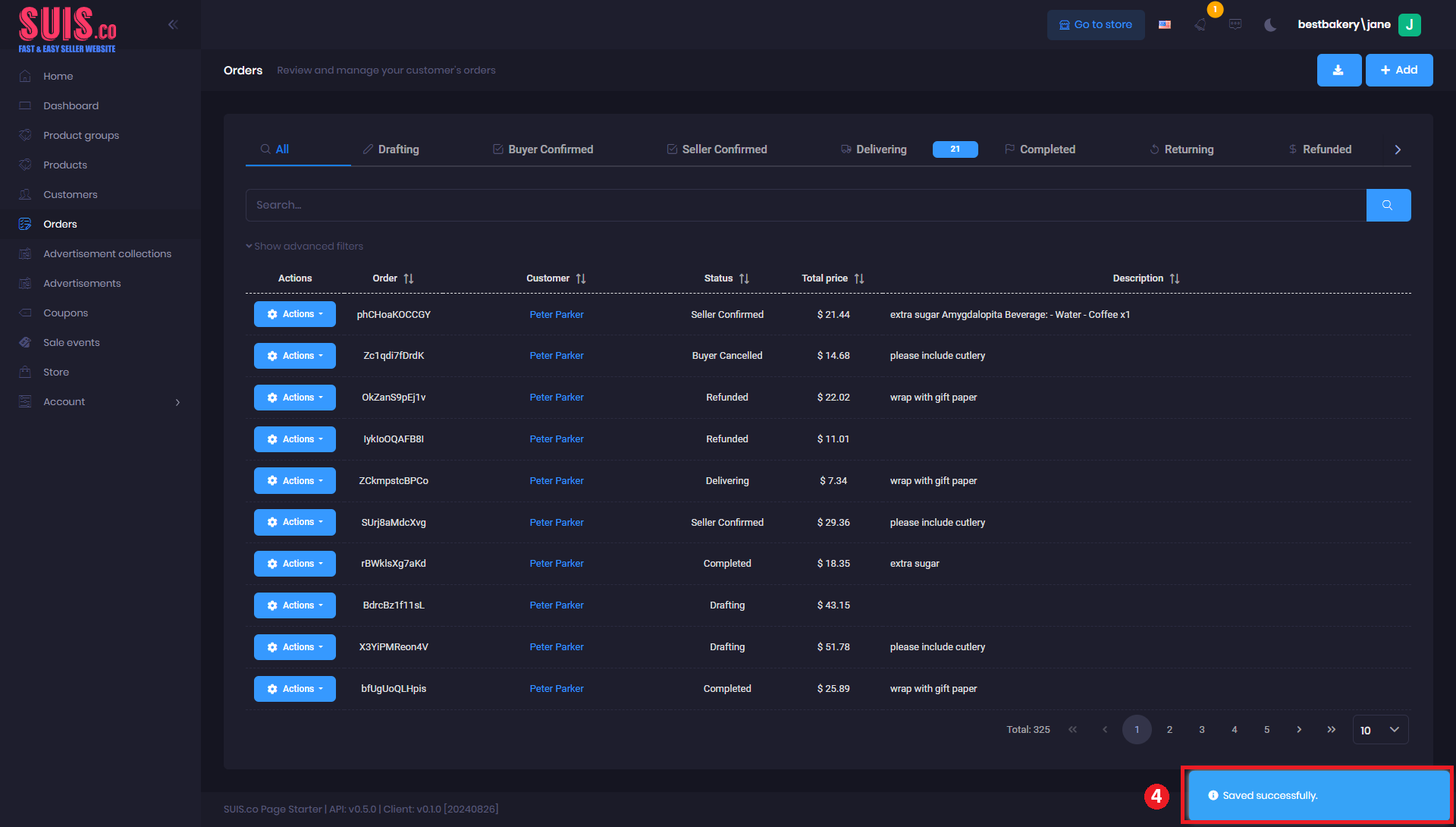
- Confirm your updates are saved with the notification. An updated order will be displayed on the Orders list.