To sort a product photo, you need to open the product form. Follow these steps to access the product form.
- If you’ve never created a product or want to upload a new one, follow these steps to open the Add form.
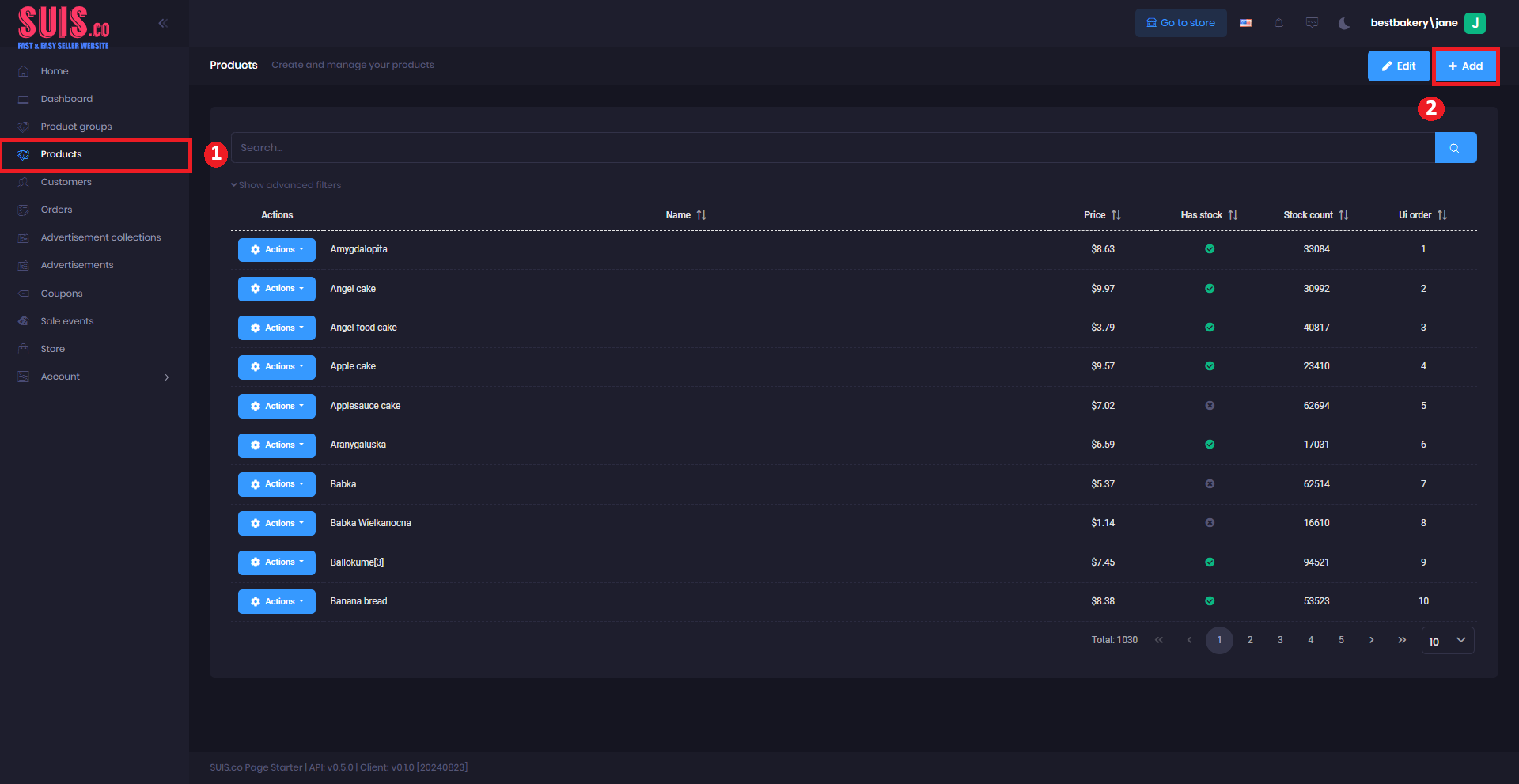
- Navigate to the left sidebar and click Products.
- Click + Add.
- To edit an existing product, these steps will guide you to open the edit coupon form.
Steps:
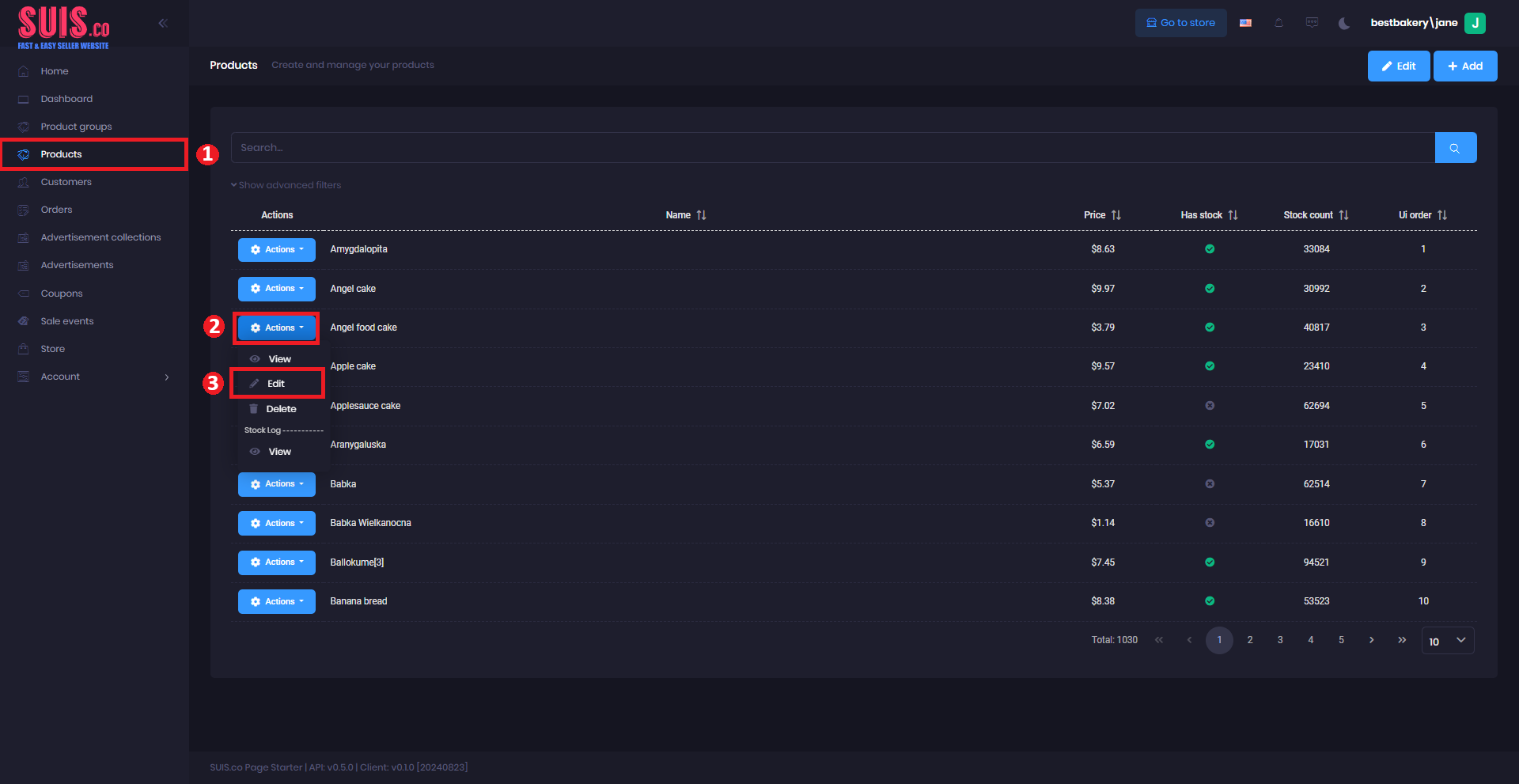
- Navigate to the left sidebar and click Products.
- Click Actions.
- Click Edits.
Sort Product Photos
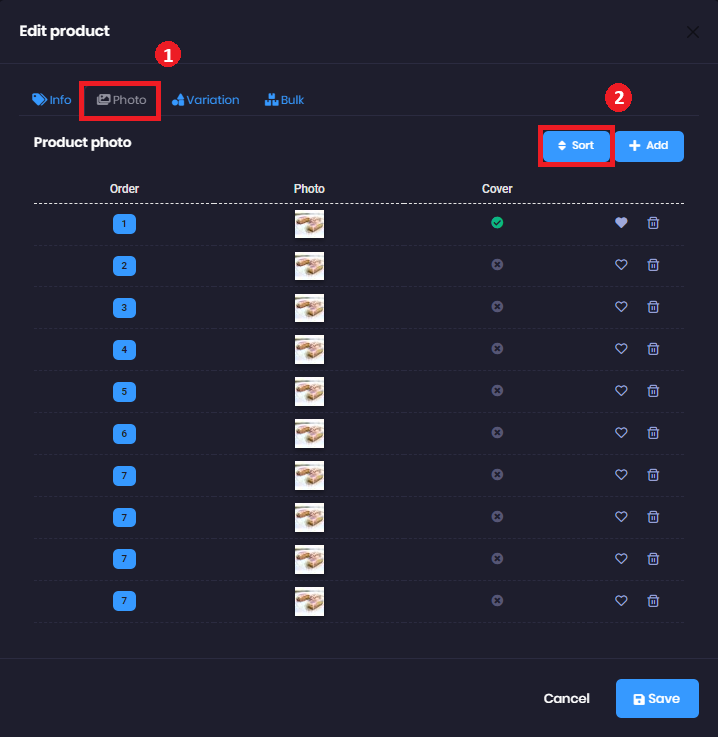
- On the product form, click on the Photo tab.
- Click Sort.
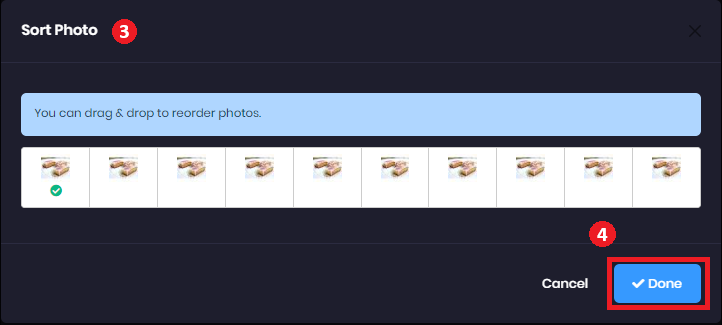
- It pops up "Sort Photo". You can drag and drop to change the position of each photo.
- Click Done and click the Save button after finishing sorting the product.
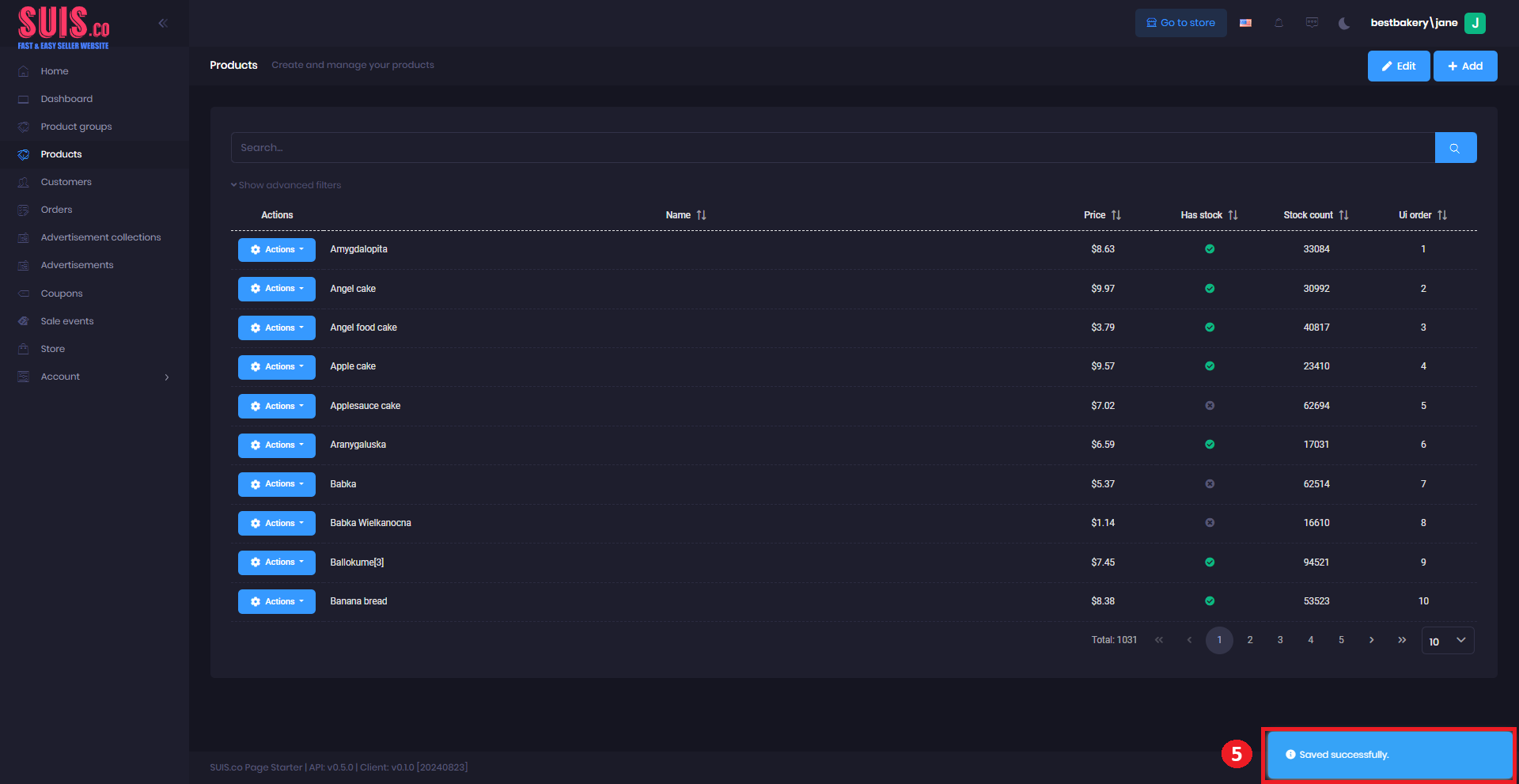
- Confirm your updated product is saved via the notification.