To create a sale event discount for certain product groups, we must first open the Sale events form. This step will guide you through the process of opening the sales events form.
- If you’ve never created a sale event before, these steps will guide you to open a new coupon form.
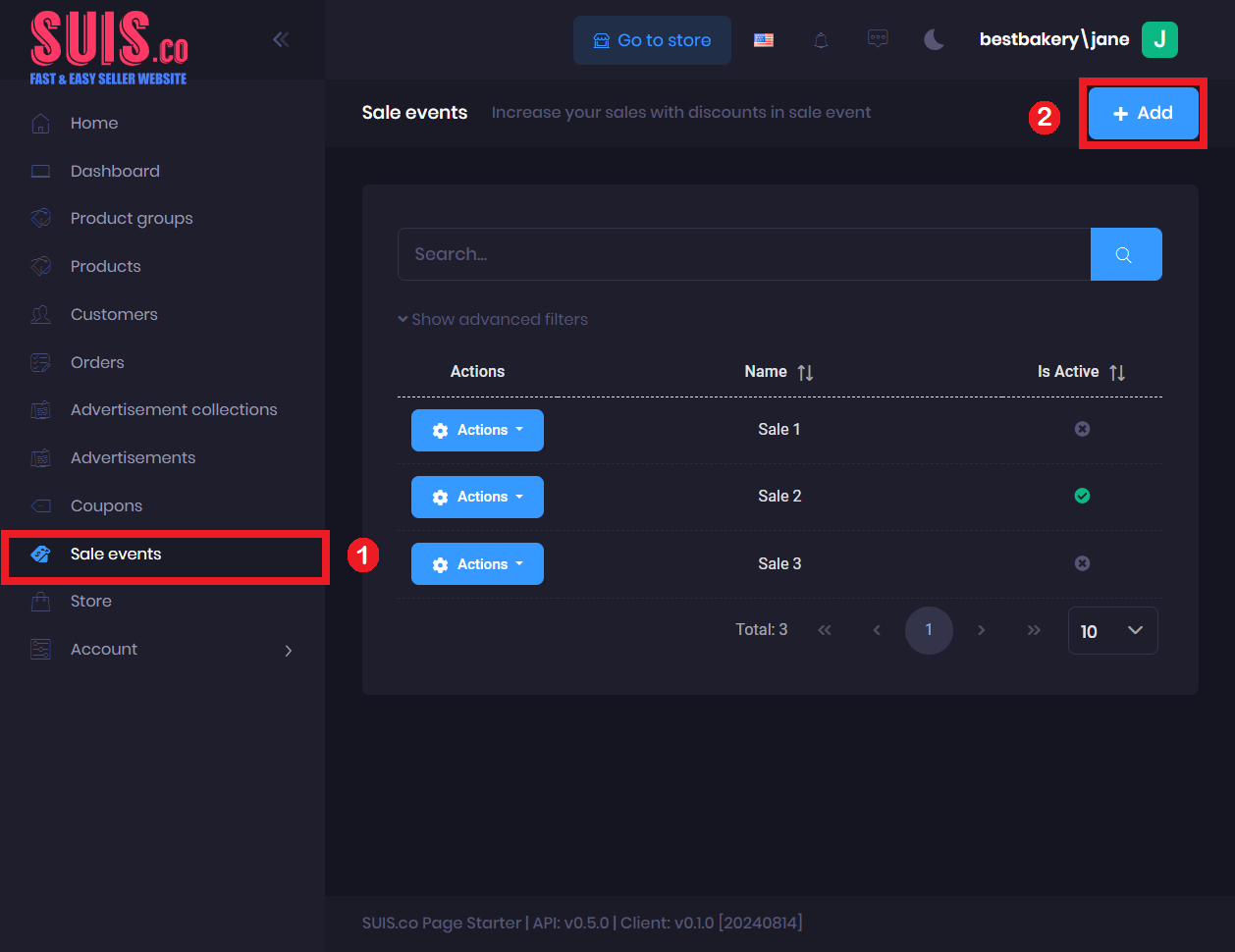
- Navigate Sale events on the sidebar
- Click the + Add button.
- If you want to edit an existing sale event, these steps will guide you to open the edit coupon form.
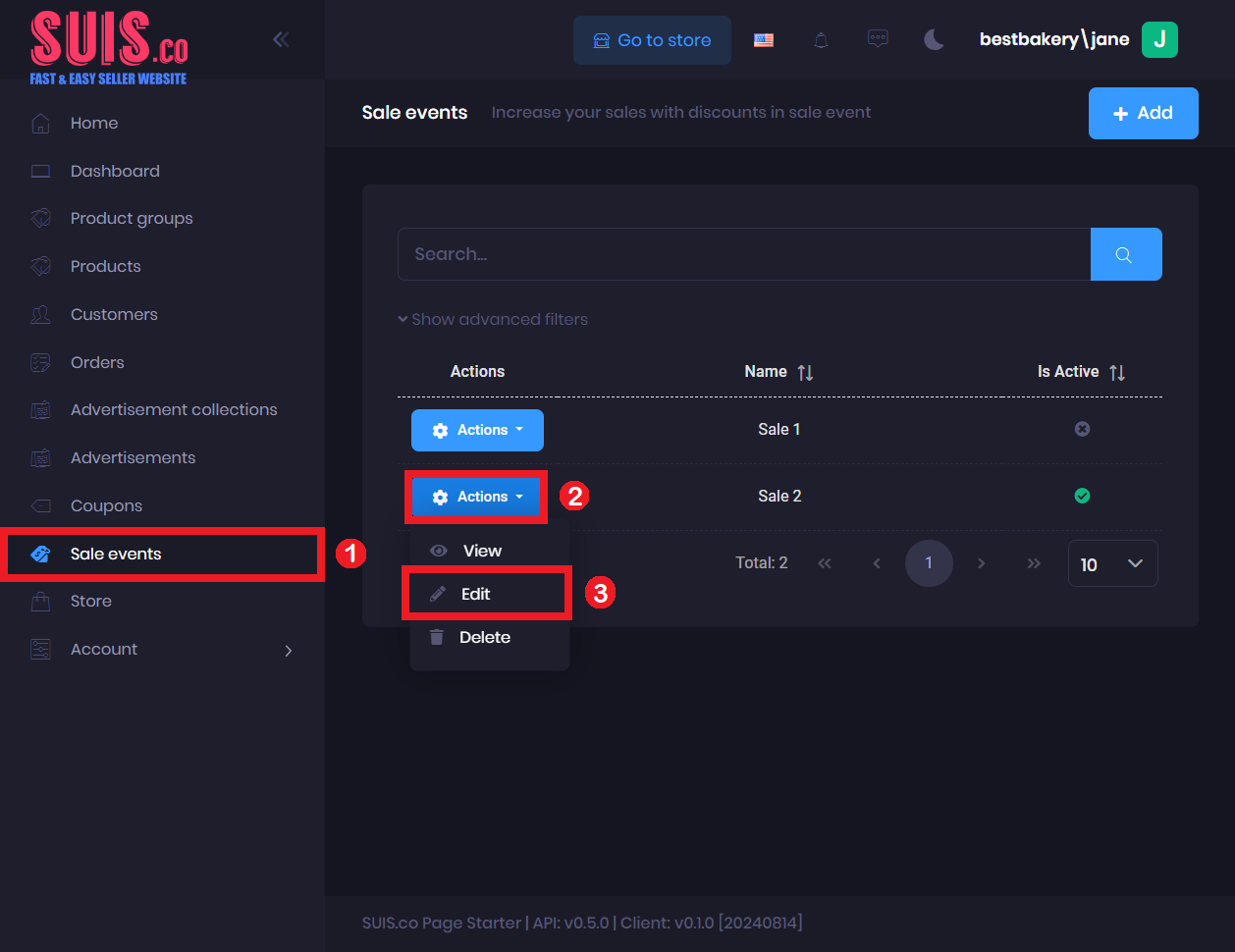
- Navigate Sale events on the left sidebar
- Click Action button
- Click Edit.
Set Sale Event Discounts for Certain Product Groups
Steps:
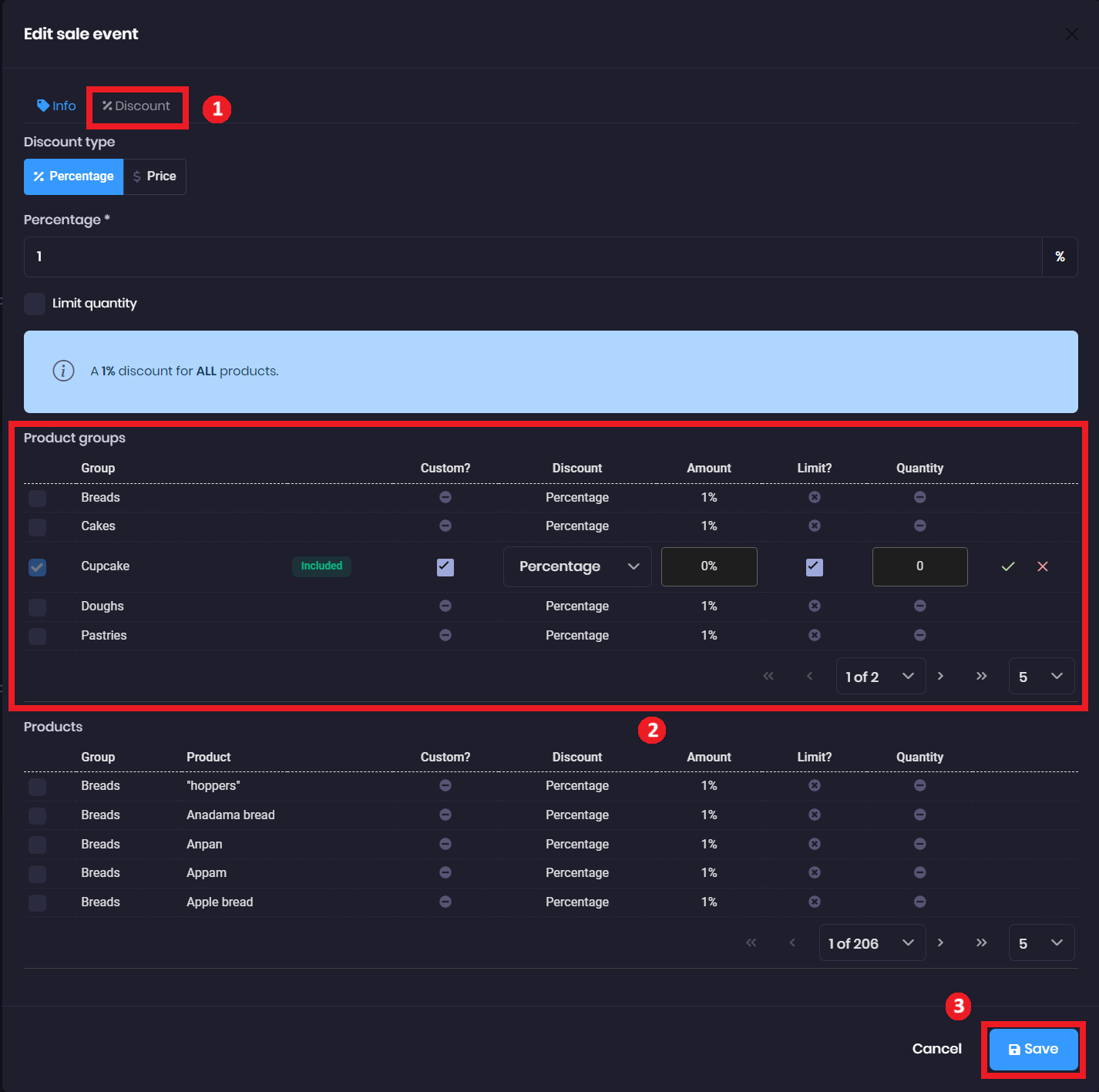
- Click the Discount tab.
- Navigate to Product groups - you can edit sales events for specific discounts for each product groups.
📝
Notes:
You can control which Product groups participate in your sale event by:
1. ✔️ single click on the checkbox to include, or
2. ❌ double click on the checkbox to exclude.
You can enable options to set Discount type and Limit quantity to individual Product groups by:
1. ✔️ single click on the checkbox of the Product groups.
2. ✏️ click on the edit icon.
3. ✔️ click on the custom checkbox to enable the options and set.
4. ✔️ click on the save icon to save
You can control which Product groups participate in your sale event by:
1. ✔️ single click on the checkbox to include, or
2. ❌ double click on the checkbox to exclude.
You can enable options to set Discount type and Limit quantity to individual Product groups by:
1. ✔️ single click on the checkbox of the Product groups.
2. ✏️ click on the edit icon.
3. ✔️ click on the custom checkbox to enable the options and set.
4. ✔️ click on the save icon to save
- Click Save to save your updates.
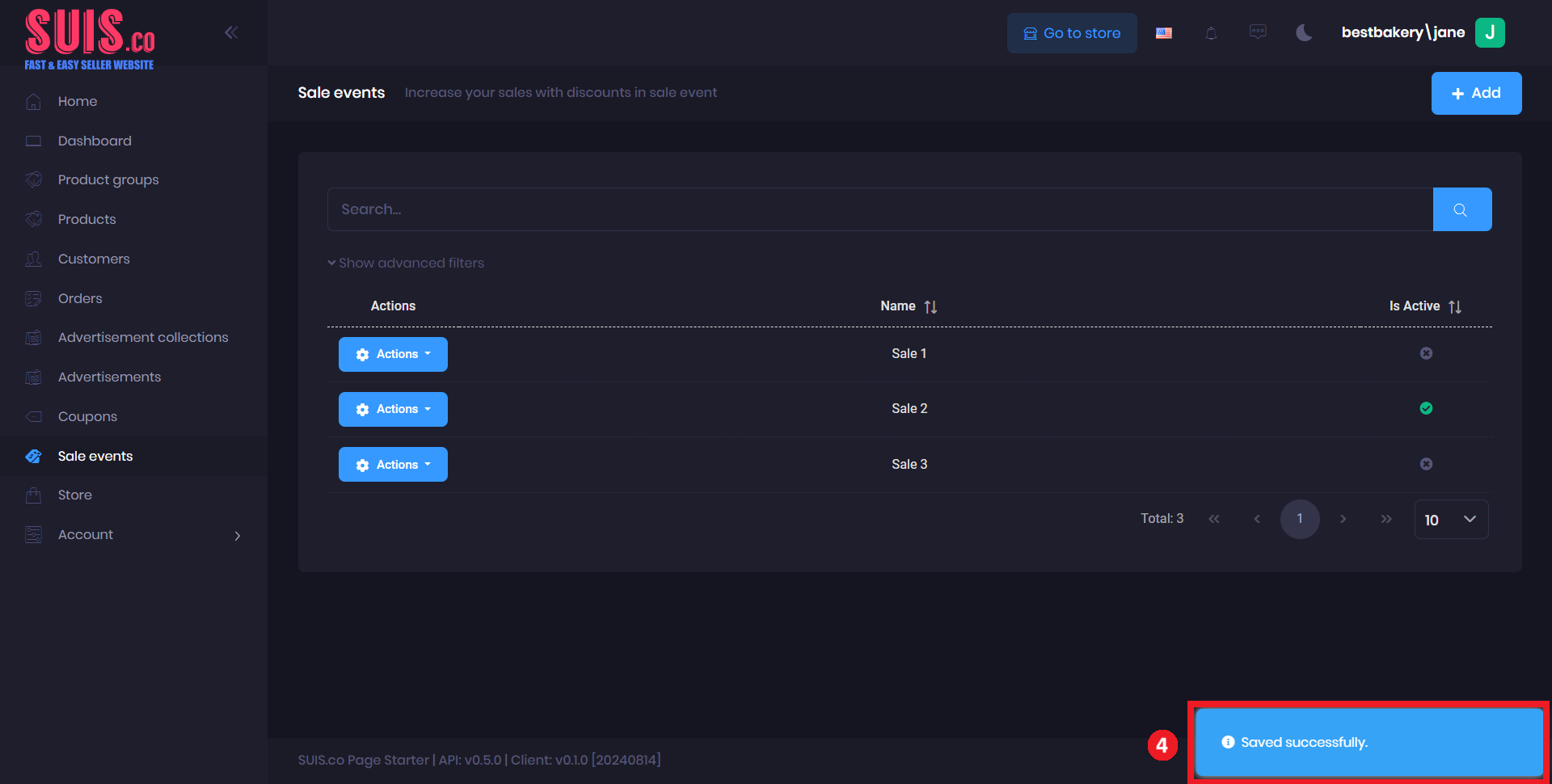
- Confirm your updates are saved with the notification.