You can restrict the coupon usage to only certain product using the coupon form on SUIS.co Dashboard page. To access the form, please follow these steps:
- If you’ve never created a coupon before, these steps will guide you to open create new coupon form.

- Navigate to the left sidebar and select Coupons
- Click the +Add button.
- If you want to edit an existing coupon, these steps will guide you to open the edit coupon form.

- Navigate to the left sidebar and select Coupons
- Click Actions button
- Click the Edit button.
Restrict The Coupon Usage to Only Certain Product
Steps:
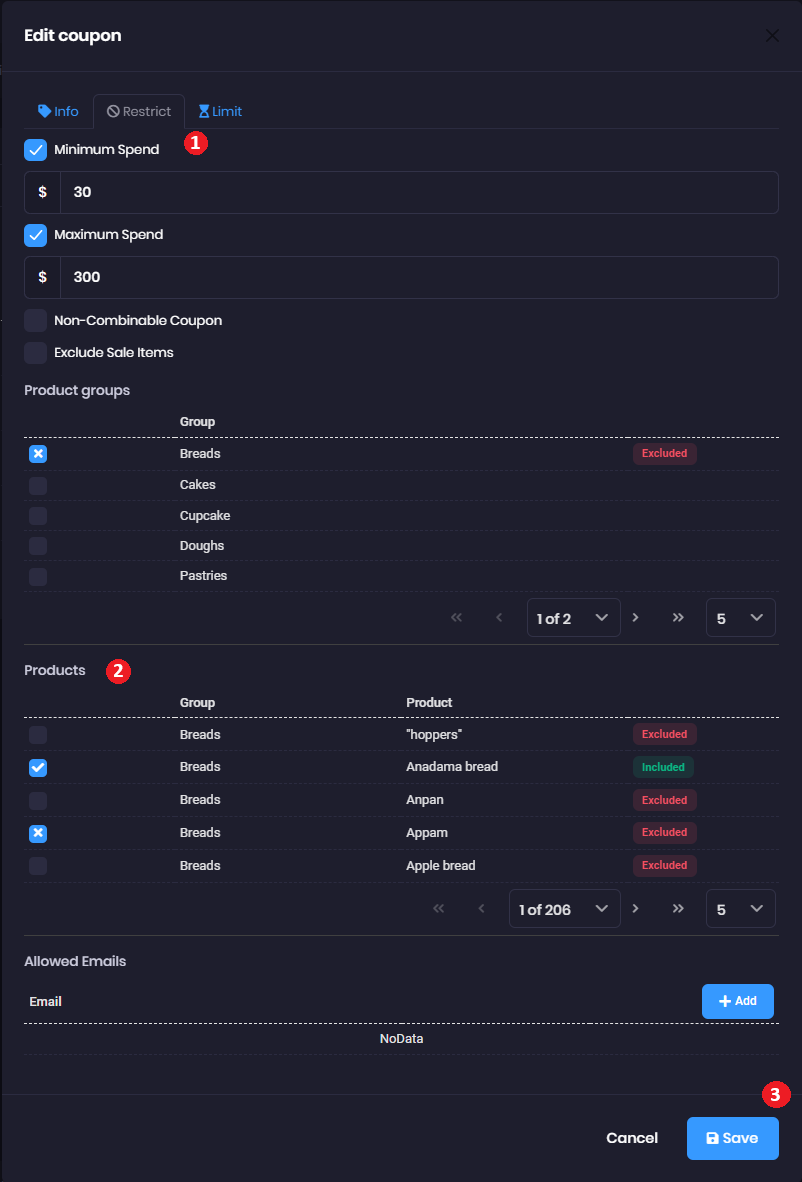
- In the coupon form, press the Restrict tab.
- Navigate to Products - Check the boxes to include or exclude individual products from the coupon.
- Click the Save button.
📝
Notes:
You can control which Products participate in your coupon by:
1. ✔️ single click on the checkbox to include, or
2. ❌ double click on the checkbox to exclude.
You can control which Products participate in your coupon by:
1. ✔️ single click on the checkbox to include, or
2. ❌ double click on the checkbox to exclude.
💡
Tips:
You can quickly exclude all Products belonging to a Product group from your coupon by:
1. ❌ double click on the checkbox of the Product group.
You can quickly exclude all Products belonging to a Product group from your coupon by:
1. ❌ double click on the checkbox of the Product group.
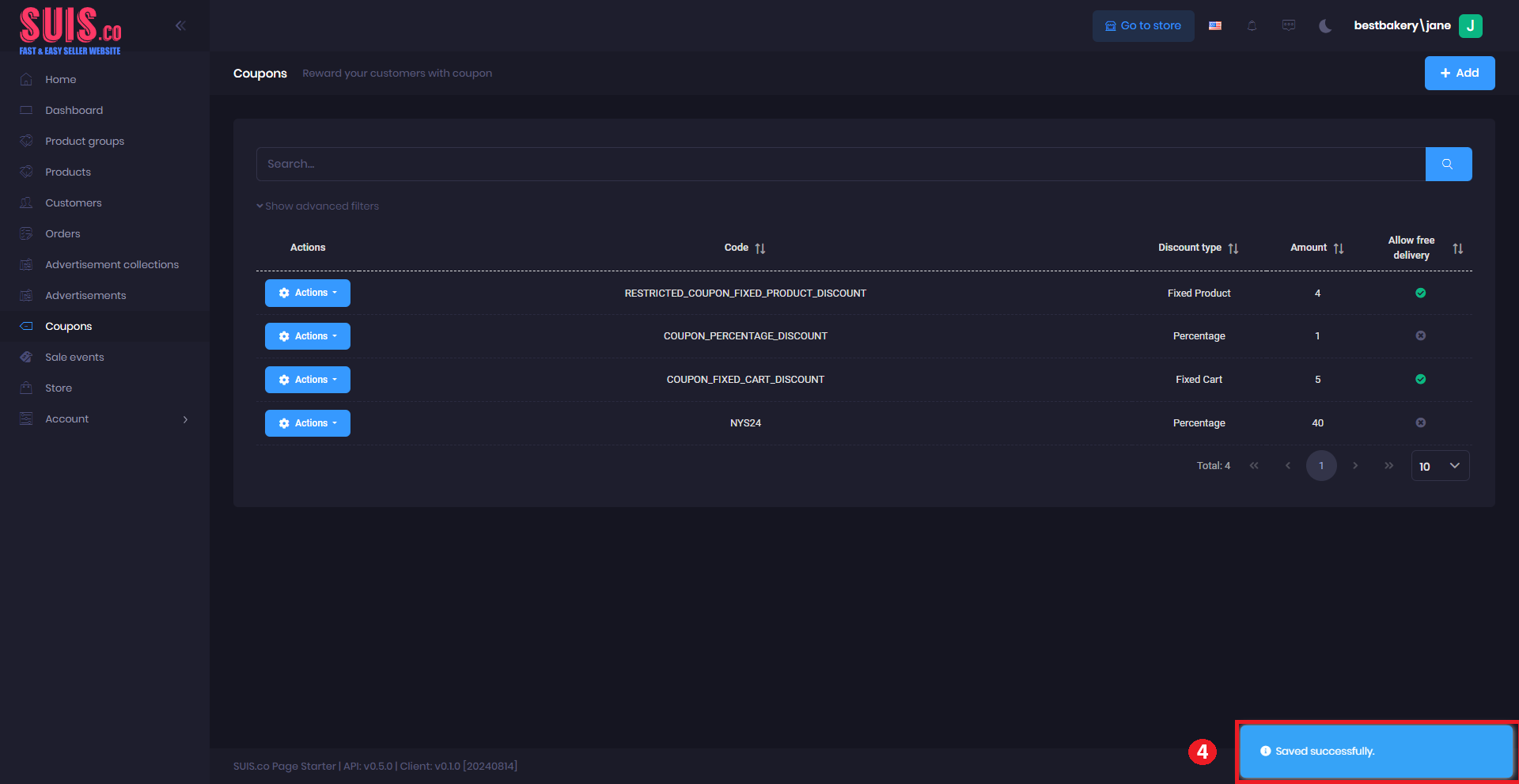
- Confirm your updates are saved with the notification.