To exclude certain products from sale events, we need to open a Sale event form. This step will guide you through opening the sales events form.
- If you’ve never created a sale event before, these steps will guide you to open create new coupon form.
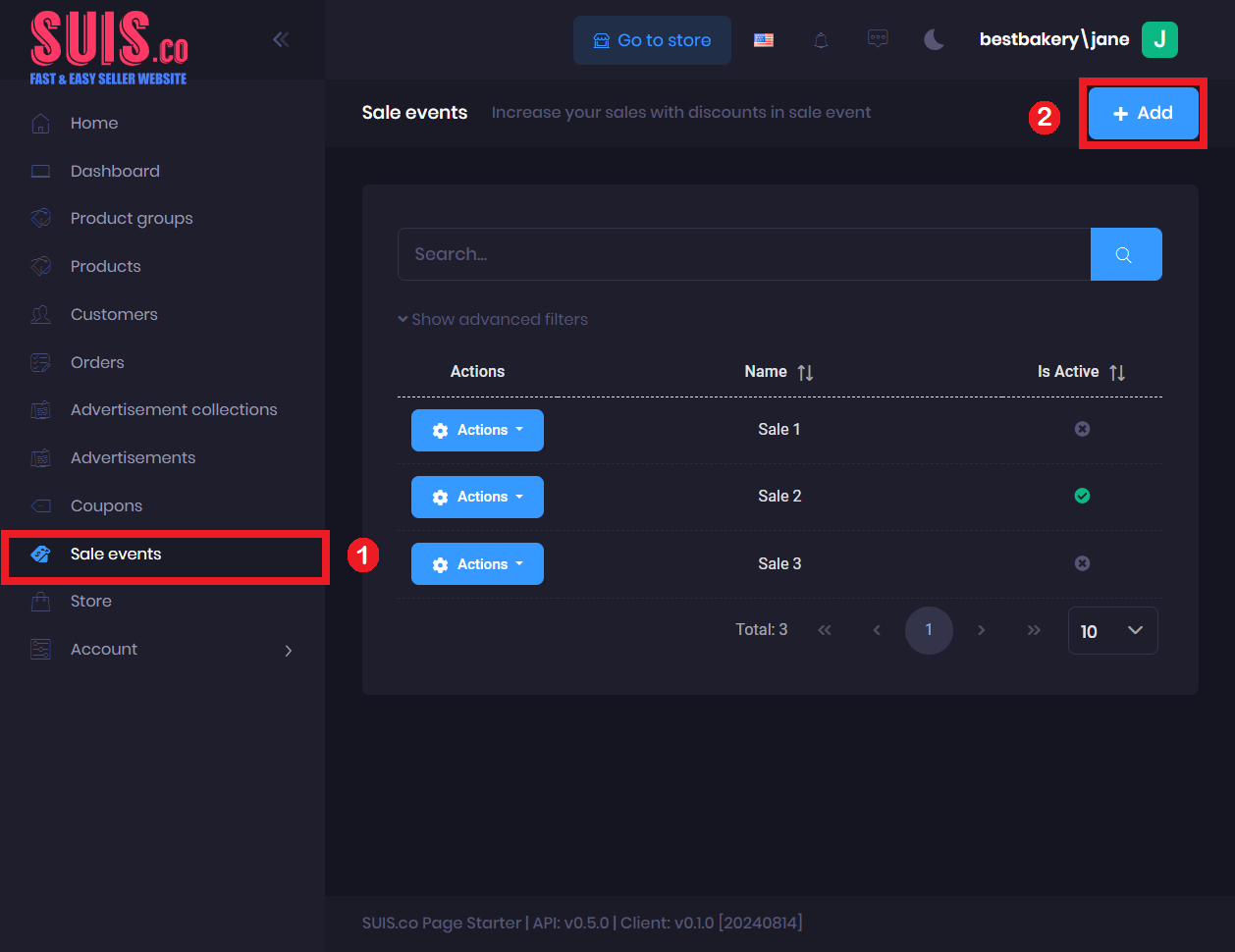
- Navigate Sale events on the sidebar
- Click the + Add button.
- If you want to edit an existing sale event, these steps will guide you to open the edit coupon form.
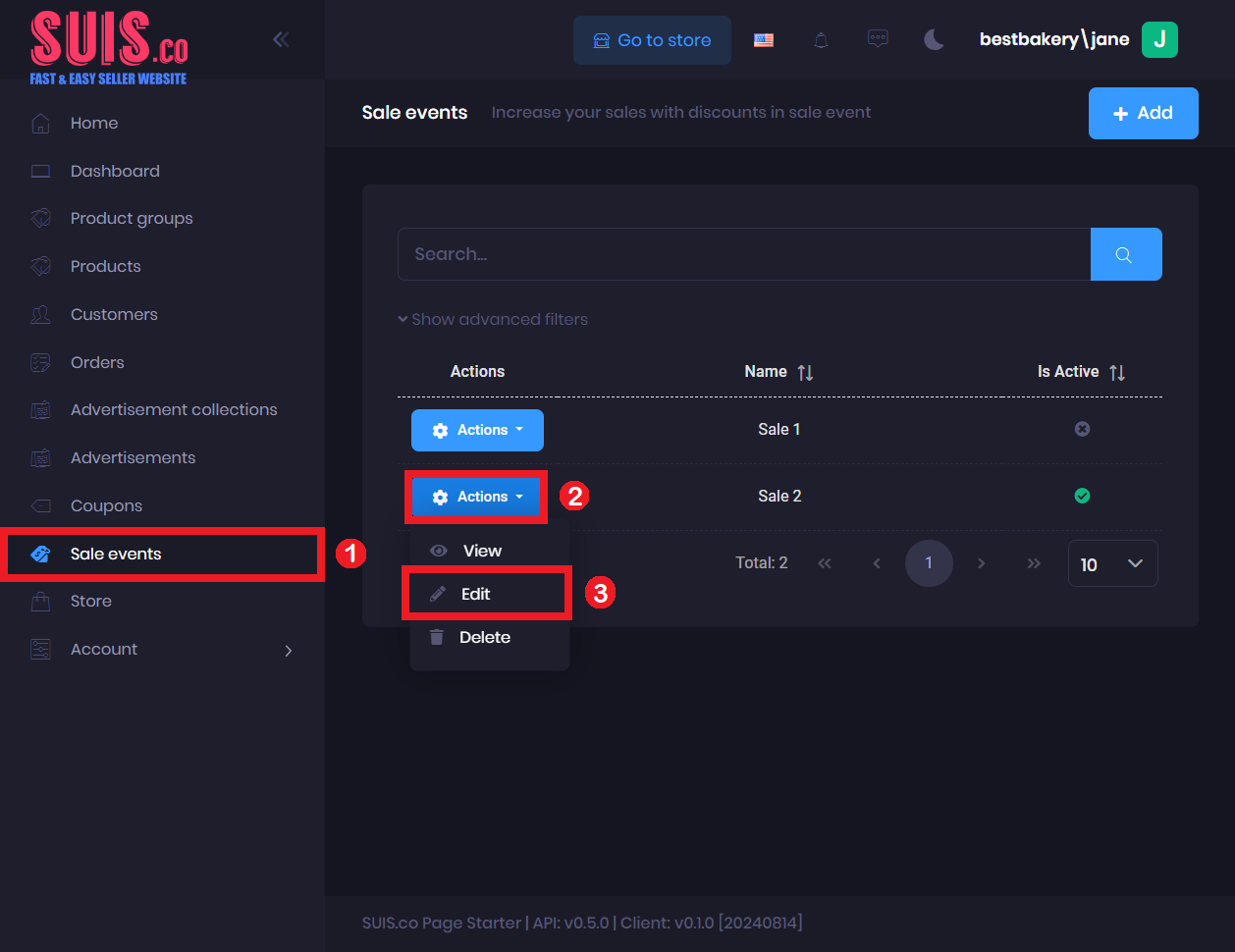
- Navigate Sale events on the left sidebar.
- Click the Action button.
- Click Edit.
Exclude Certain Product
⛔
You cannot change/edit an ongoing sale event. Only the Queued sale event is editable.
Steps:
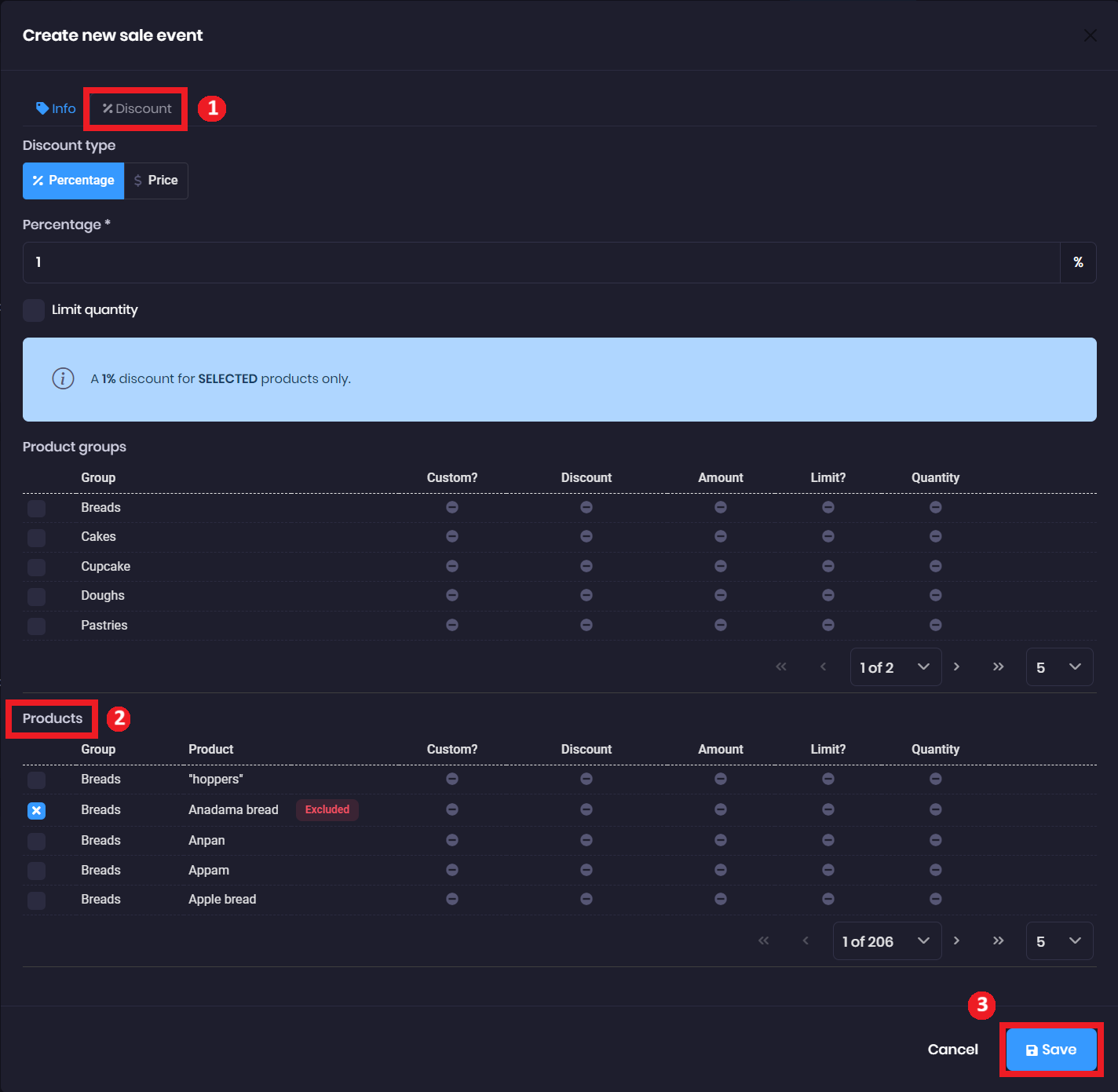
- Click the Discount tab.
- In the Products section, click on the checkbox twice if it is un-tick, or click on the checkbox once if it is tick to change it to a cross icon. It will then automatically update with the message "Excluded".
- Click the Save button.
💡
Tips:
You can quickly exclude all Products belonging to a Product group from your sale event by:
1. ❌ double click on the checkbox of the Product group.
You can quickly exclude all Products belonging to a Product group from your sale event by:
1. ❌ double click on the checkbox of the Product group.
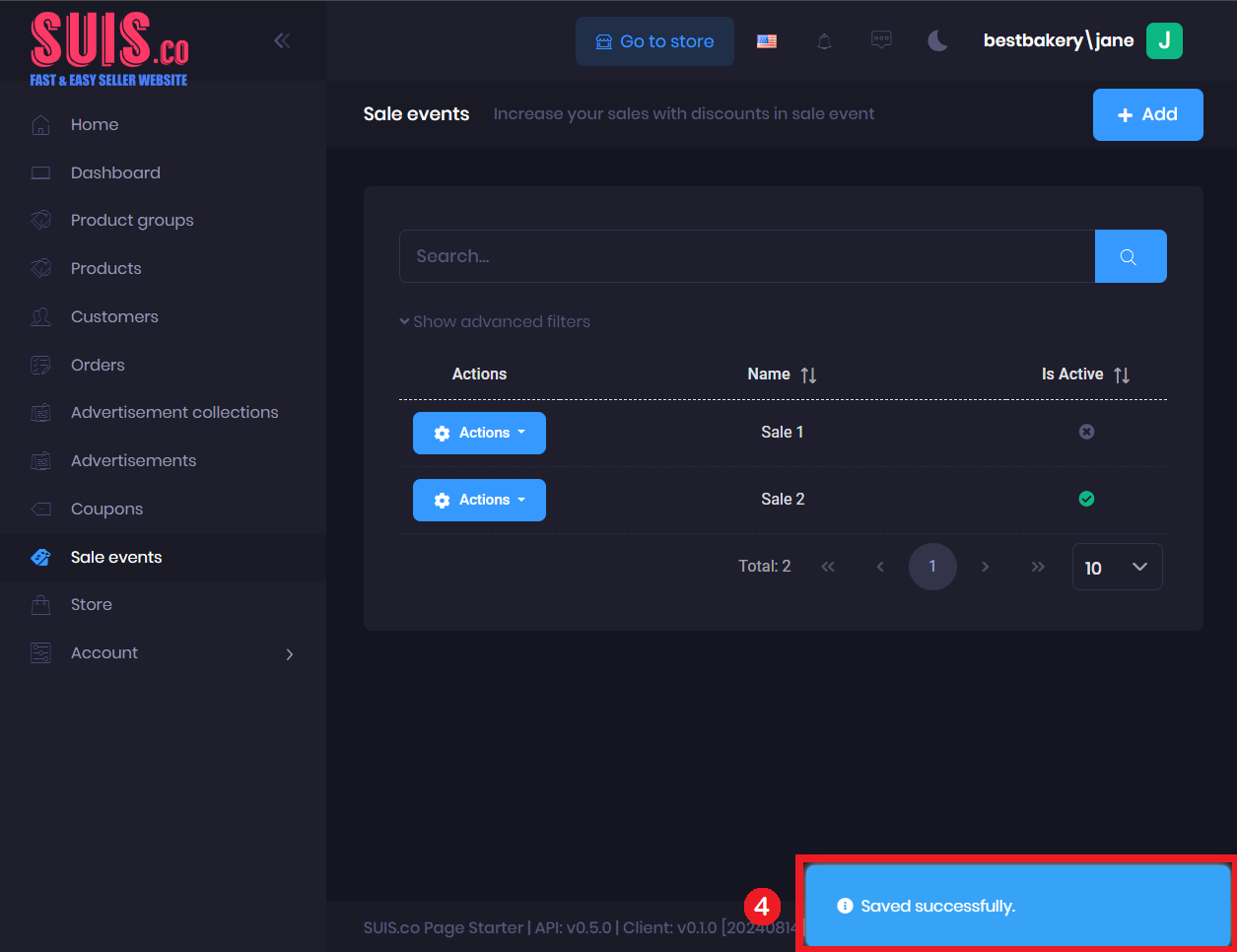
- Confirm your updates are saved with the notification.