To customize the product group icon, we must first open the product group form. This step will guide you through accessing the product form.
- If you’ve never created a product group or want to create a new one, follow these steps to open the Add form.
Steps:
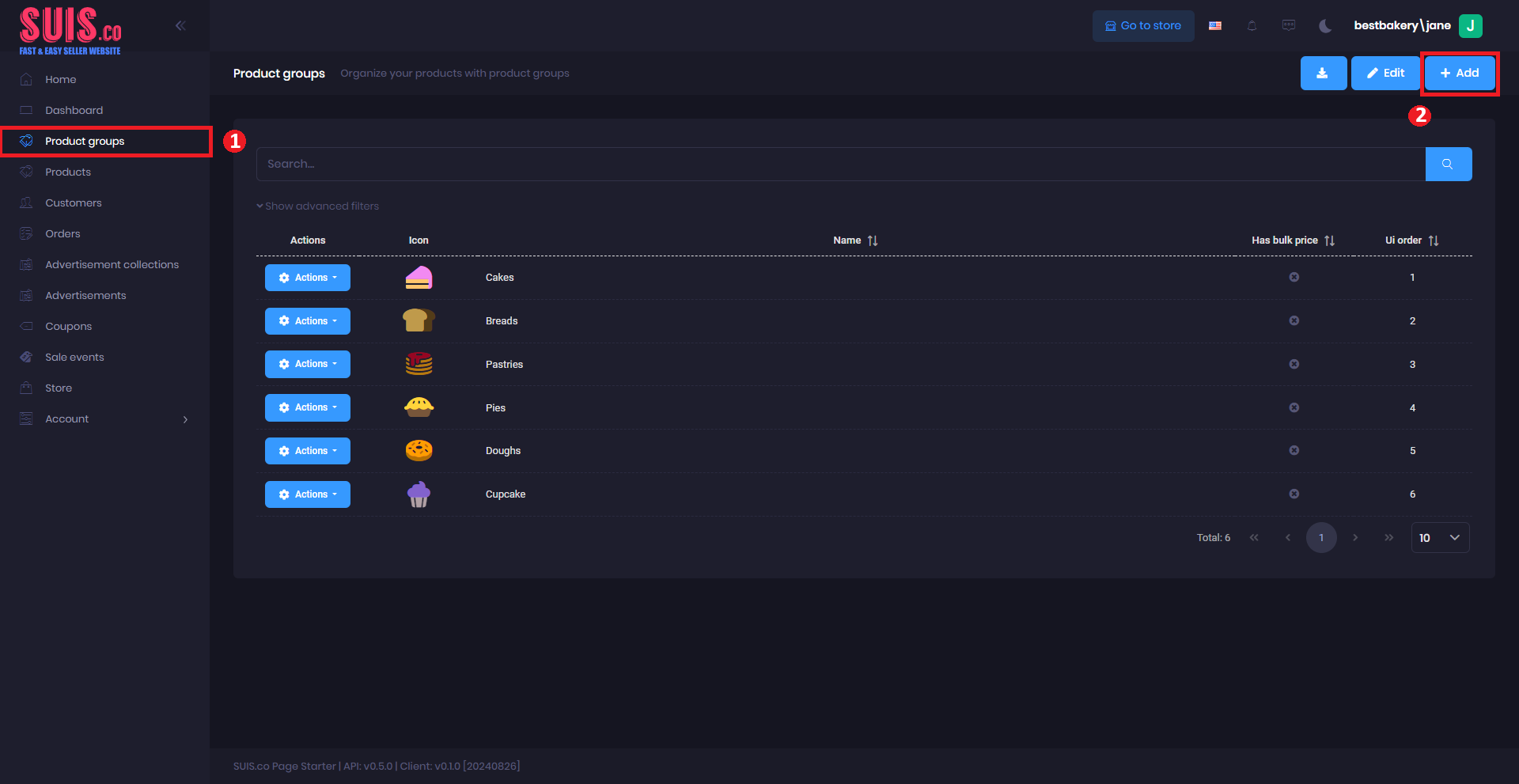
- Navigate to the left sidebar and click Product Groups.
- Click the + Add button.
- If you want to edit for an existing product group, these steps will guide you to open the edit coupon form.
Steps:
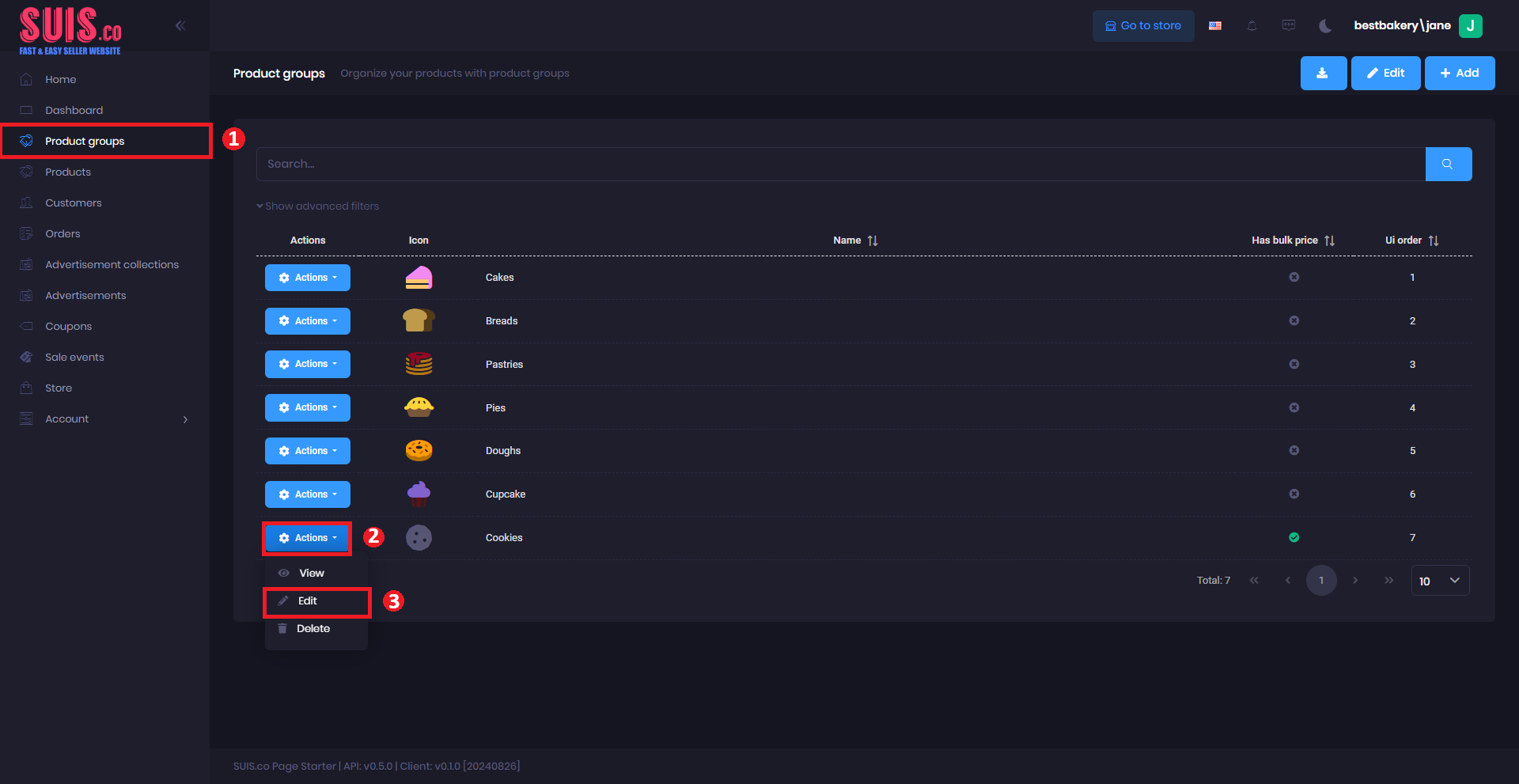
- Navigate to the left sidebar and click Product Groups.
- Click the Actions button.
- Click the Edit button.
Customize Product Group Icon
Steps:
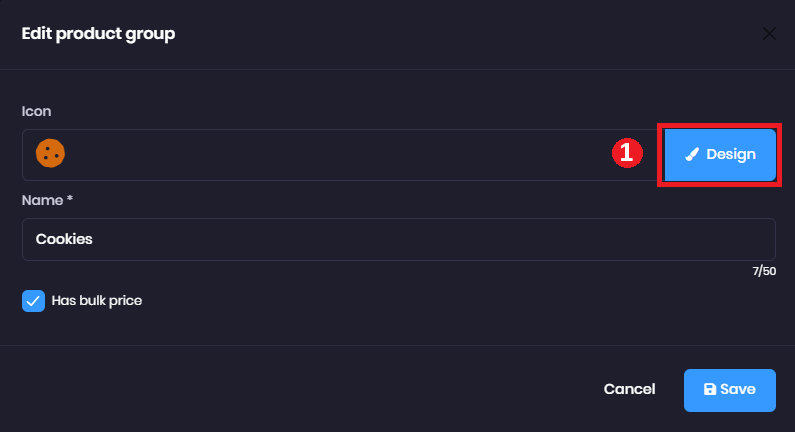
- On the product group form, click the Design button,
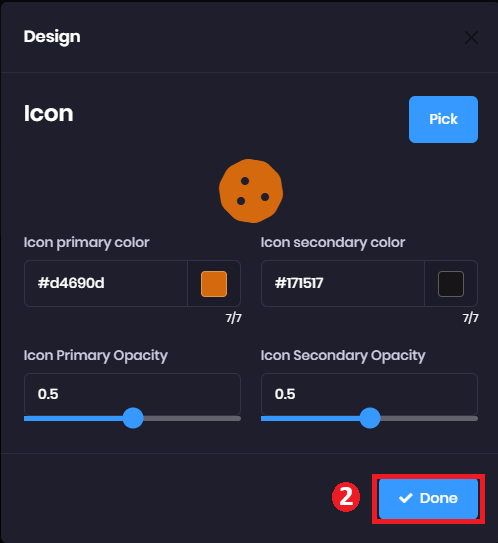
The Design form will pop up.
- Pick - Click the Pick button to choose your icon.
- Icon primary color - Select the primary color for the icon.
- Icon secondary color - Select the secondary color for the icon.
- Icon Primary opacity - Choose the opacity of a primary color.
- Icon Secondary opacity - Choose the opacity of a secondary color.
- Click Done after finishing the Create icon.
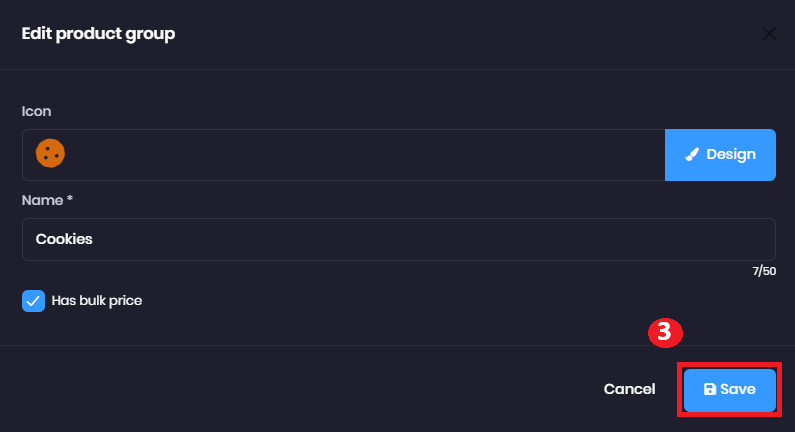
- Click Save on the product group form.
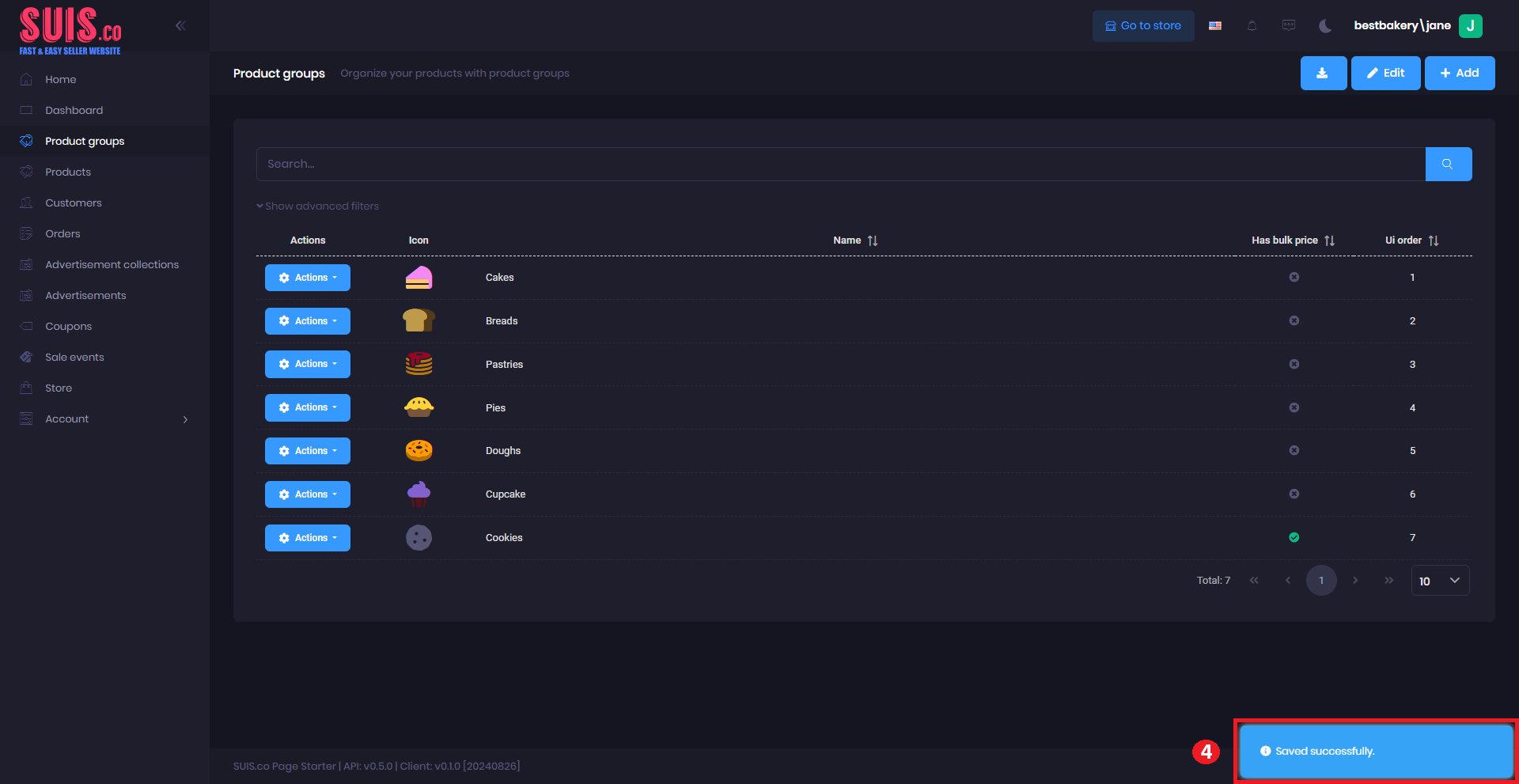
- Confirm your updated product group icon is saved with the notification.