Steps:
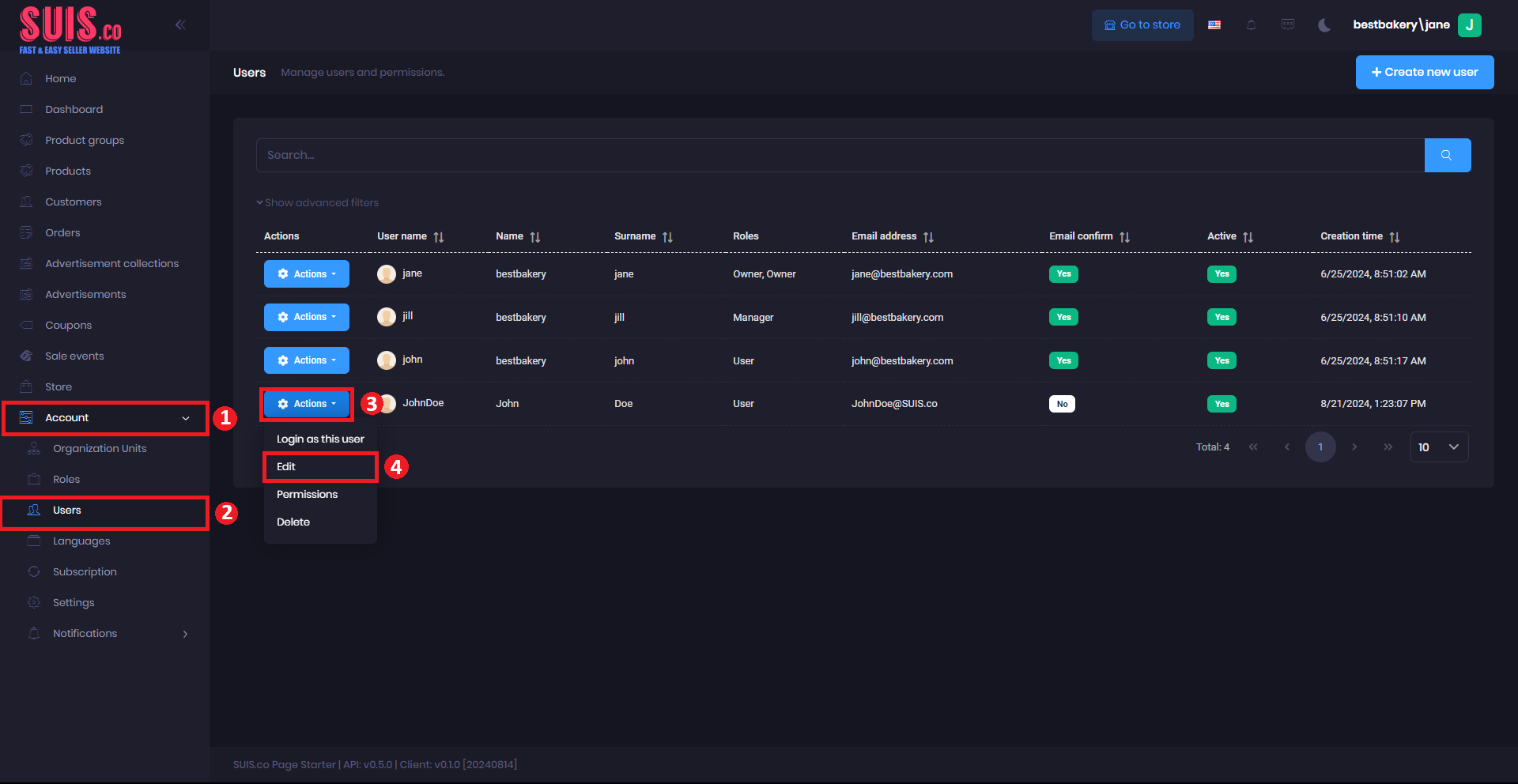
- Navigate to the sidebar and click Account.
- Click Users.
- Click Actions.
- Select Edit and it will pop up the Edit user form.
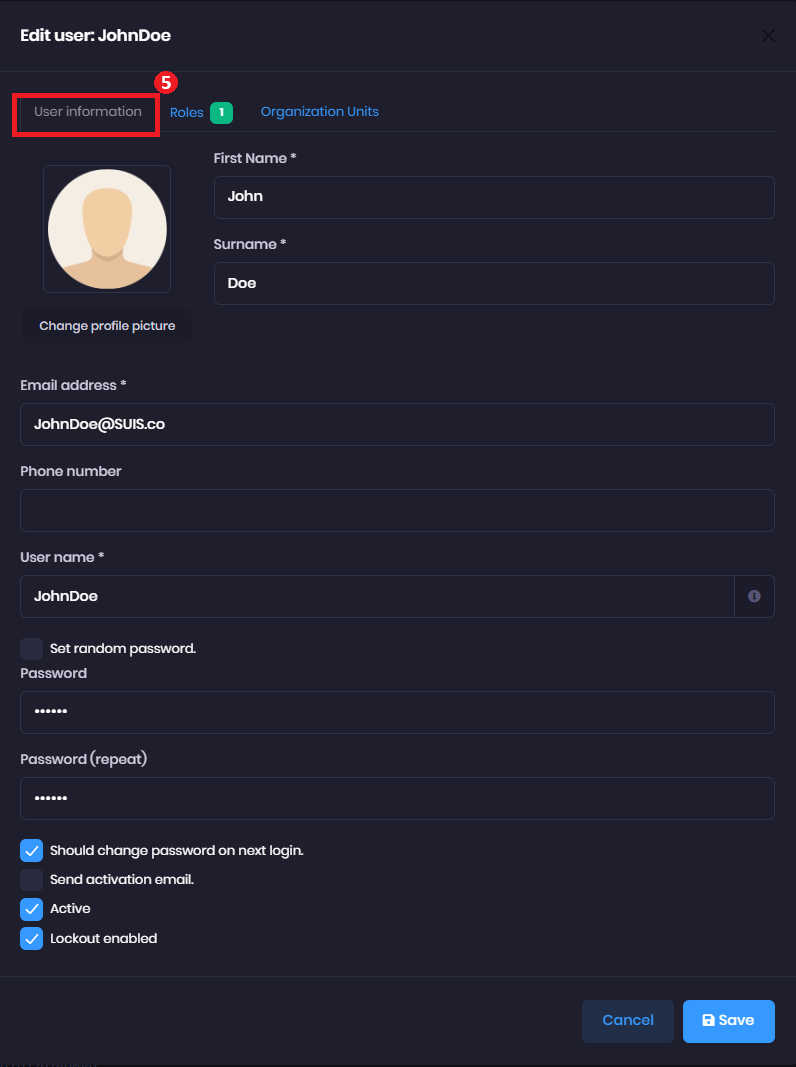
- In the User Information tab
- Change profile picture - Click to change the user's profile picture.
- First Name (*) - Enter the user's first name. (Example: John)
- Surname (*) - Enter the user's surname. (Example: Doe)
- Email address (*) - Enter the user's email address. (Example: [email protected])
- Phone number - Enter the user's phone number.
- User name (*) - Enter the username
- Set random password - Check the box if you want to set a random password for the user account.
- Password - Enter the user's password.
- Password (repeat) - Re-enter the user's password the same as previously.
- Should change the password on next login - Check the box if you want the user to change their password after their first login.
- Send activation email – Check the box to send the activation email.
- Active - Check the checkbox to enable the account.
- Lockout enabled - Check the checkbox to activate the lockout feature.
📝
Notes: Fields marked with (*) is required.
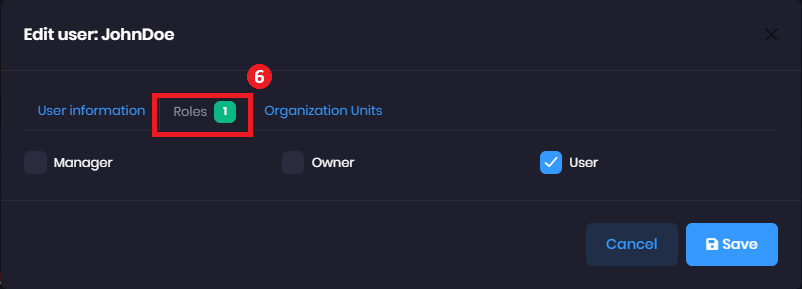
- In the Roles tab - Select the role that best fits the user.
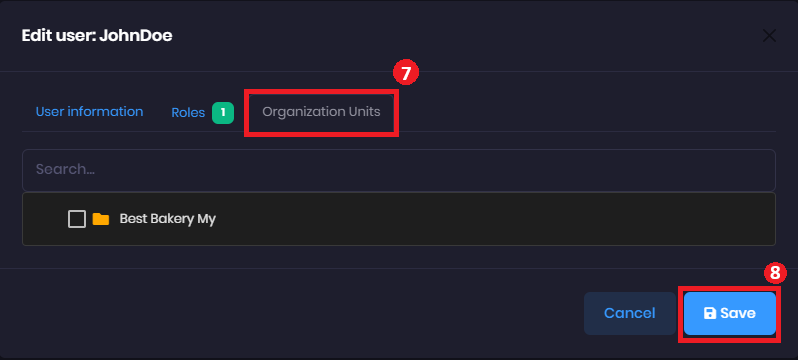
- In Organization Units tab - Select the organization unit for the user.
- Click the Save button after you have finished filling out the Create User form.
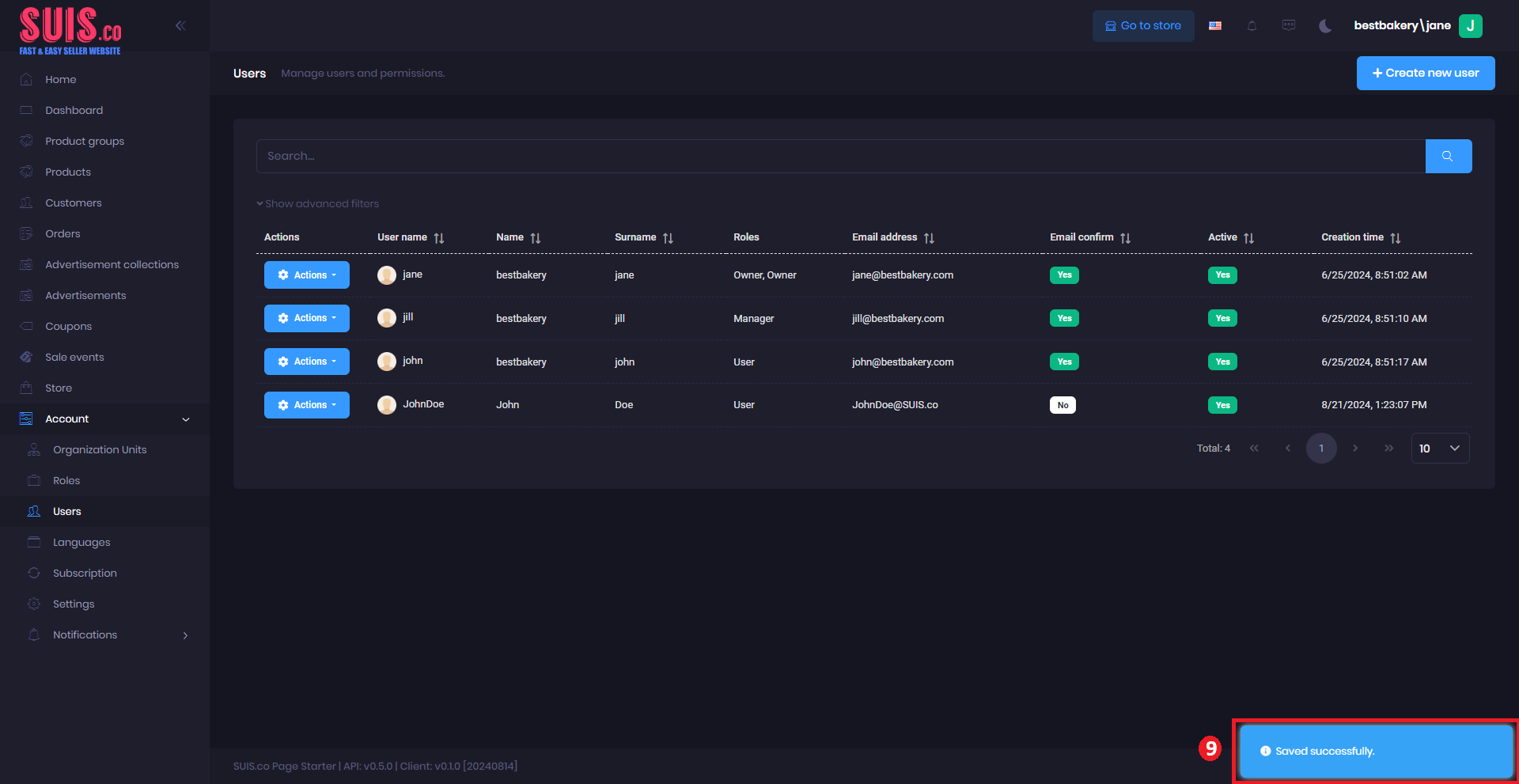
- Confirm your updates are saved with the notification. An updated user will be displayed on the Users list.