Steps:
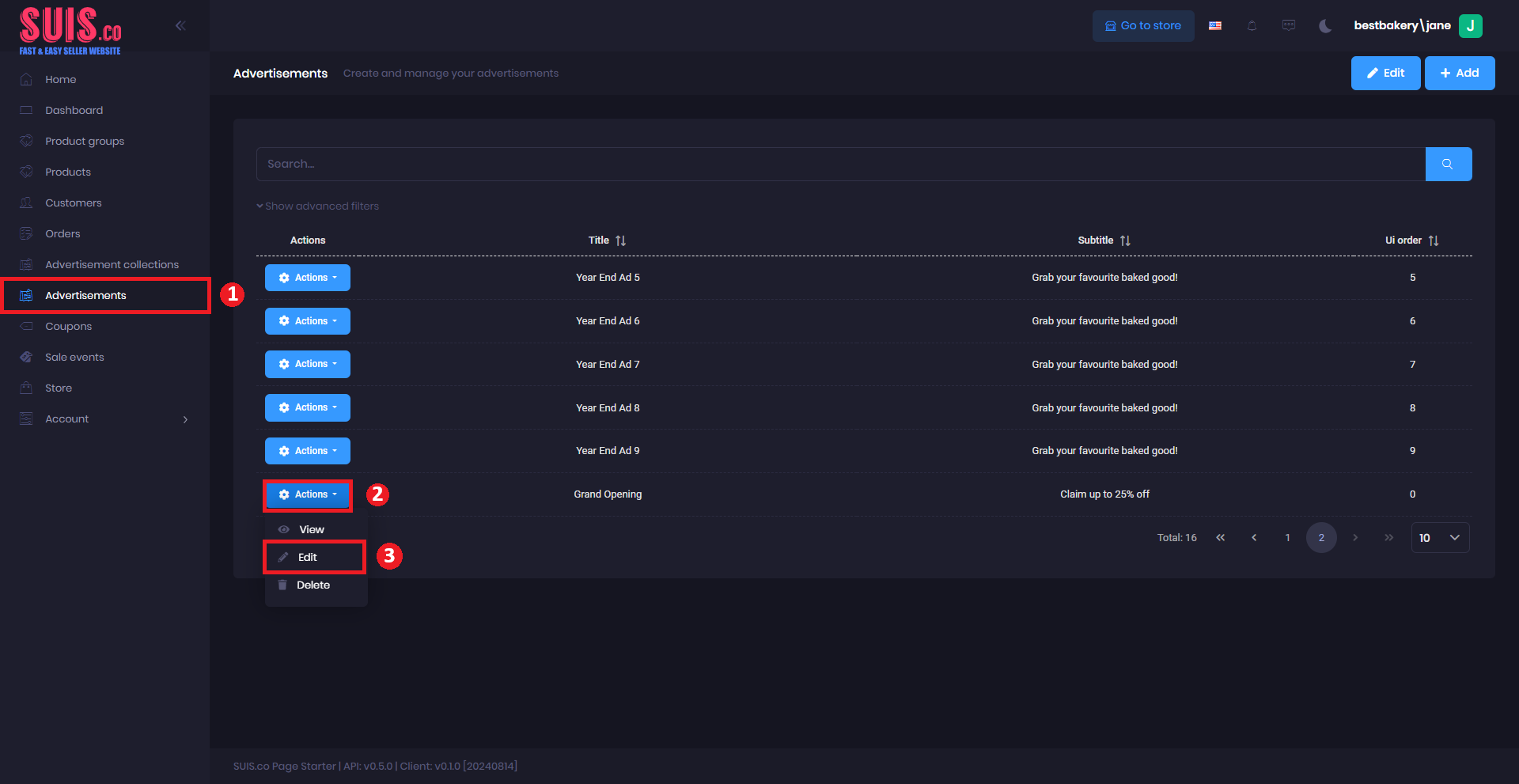
- Navigate to the left sidebar and click Advertisement.
- Click Actions.
- Click Edit.
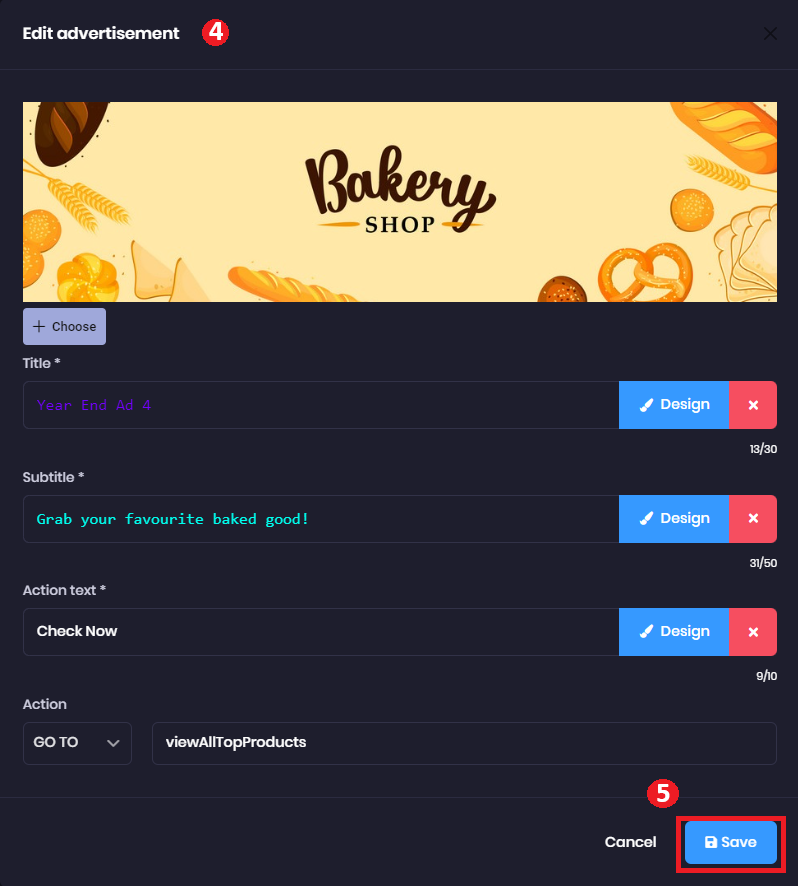
- It will automatically open the Edit advertisement form.
- + Choose button - click the button to import an image from your device.
- Title (*) - Enter the title of the advertisement. (Example: Year End Ad 4)
- Subtitle (*) - Enter the subtitle for the advertisement. (Example: Garb your favorite baked good!)
- Action Text (*) - Enter action text to describe the action.
- Action - Select action if the user clicks the advertisement.
- URL - Enter the URL users will be directed to when they click.
- Copy - Enter the text saved on the user's clipboard device when they click.
- Go to - Enter the product page users will be directed to when they click.
📝
Notes: Fields marked with (*) is required
- Click the Save button to save all the advertisements.
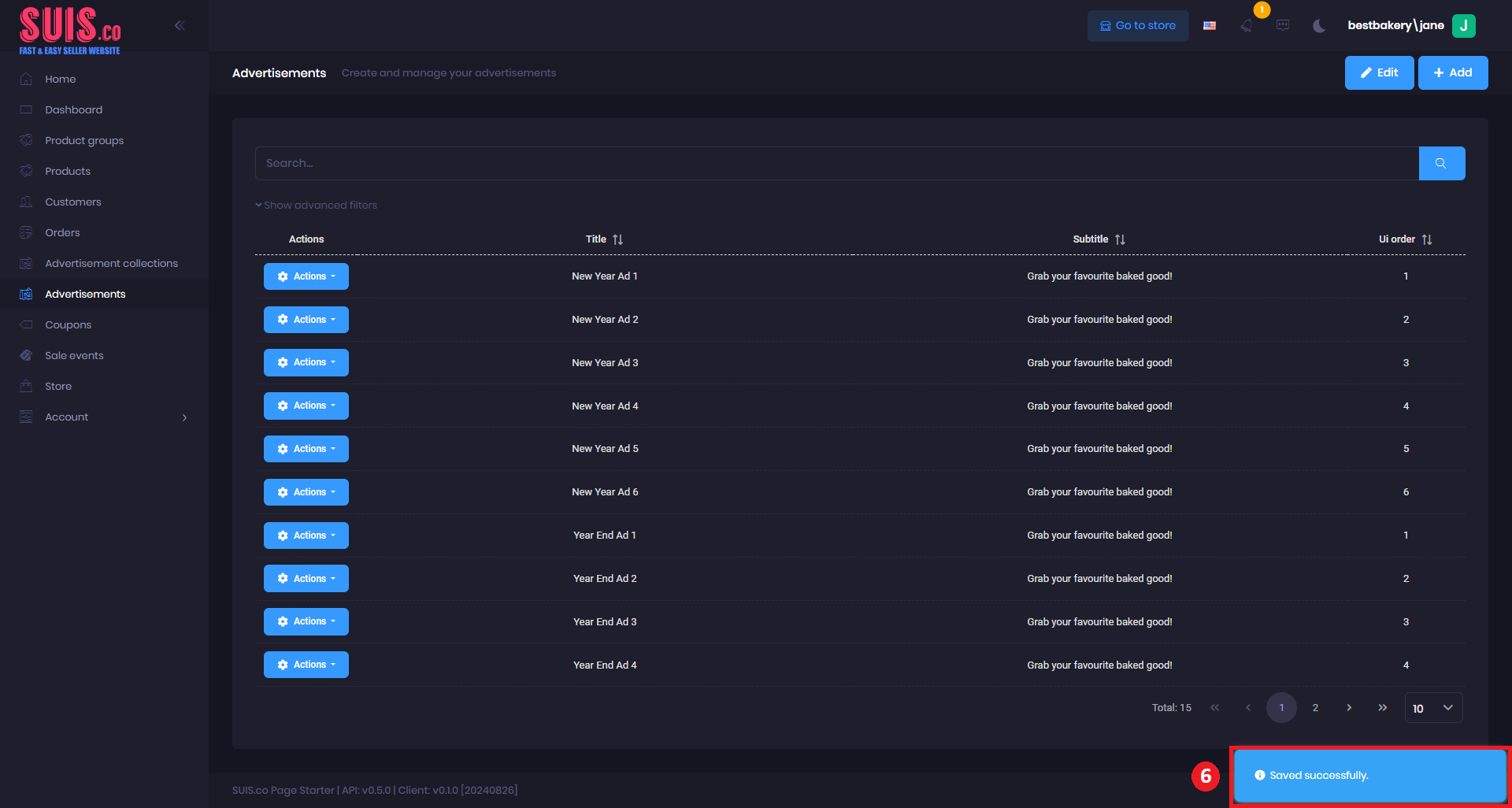
- Confirm your updated advertisement is saved with the notification.