Steps:
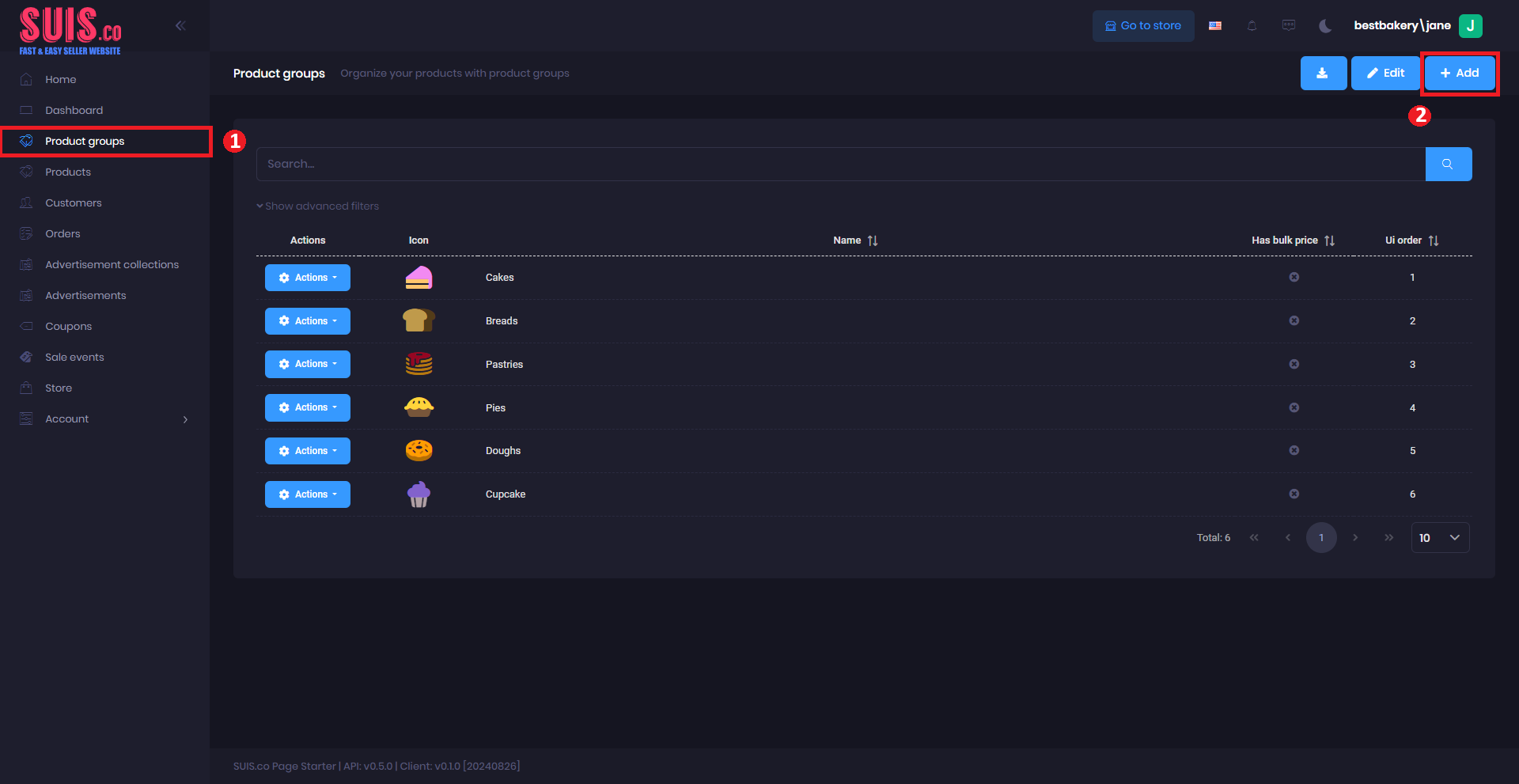
- Navigate to the left sidebar and click Product groups.
- Click the + Add button.
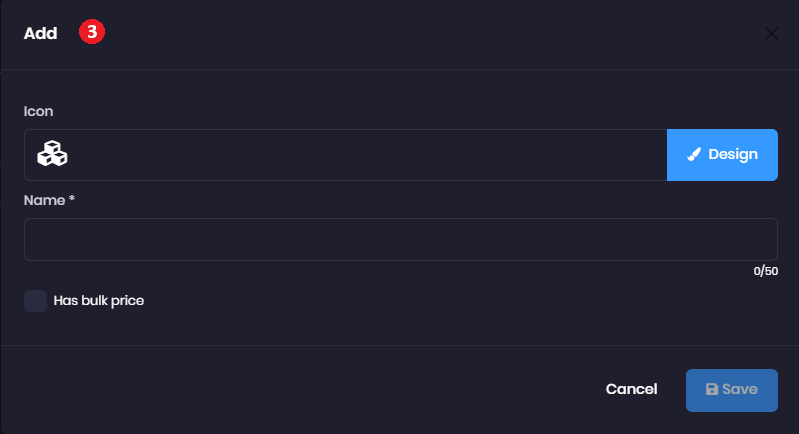
- It pops out the Add form, fill in the new product group.
- Icon - Click the Design button to design your product icon.
- Name (*) - Enter the name of your new product group.
- Has bulk price - Check if the product group has a bulk price.
📝
Notes: Fields marked with (*) is required.

When clicking on the Design button, the Design form will pop up.
- Pick - Click the Pick button to choose your icon.
- Icon primary color - Select the primary color for the icon.
- Icon secondary color - Select the secondary color for the icon.
- Icon Primary opacity - Choose the opacity of a primary color.
- Icon Secondary opacity - Choose the opacity of a secondary color.
- Click Done after finishing the Create icon.
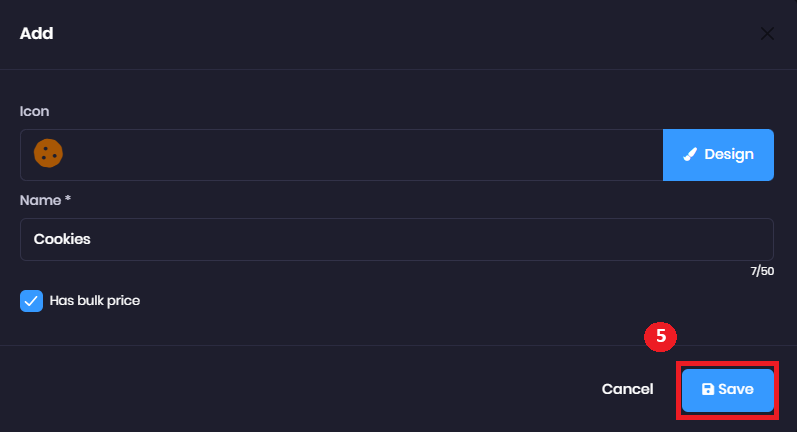
- Click the Save button after finishing creating a new product group.
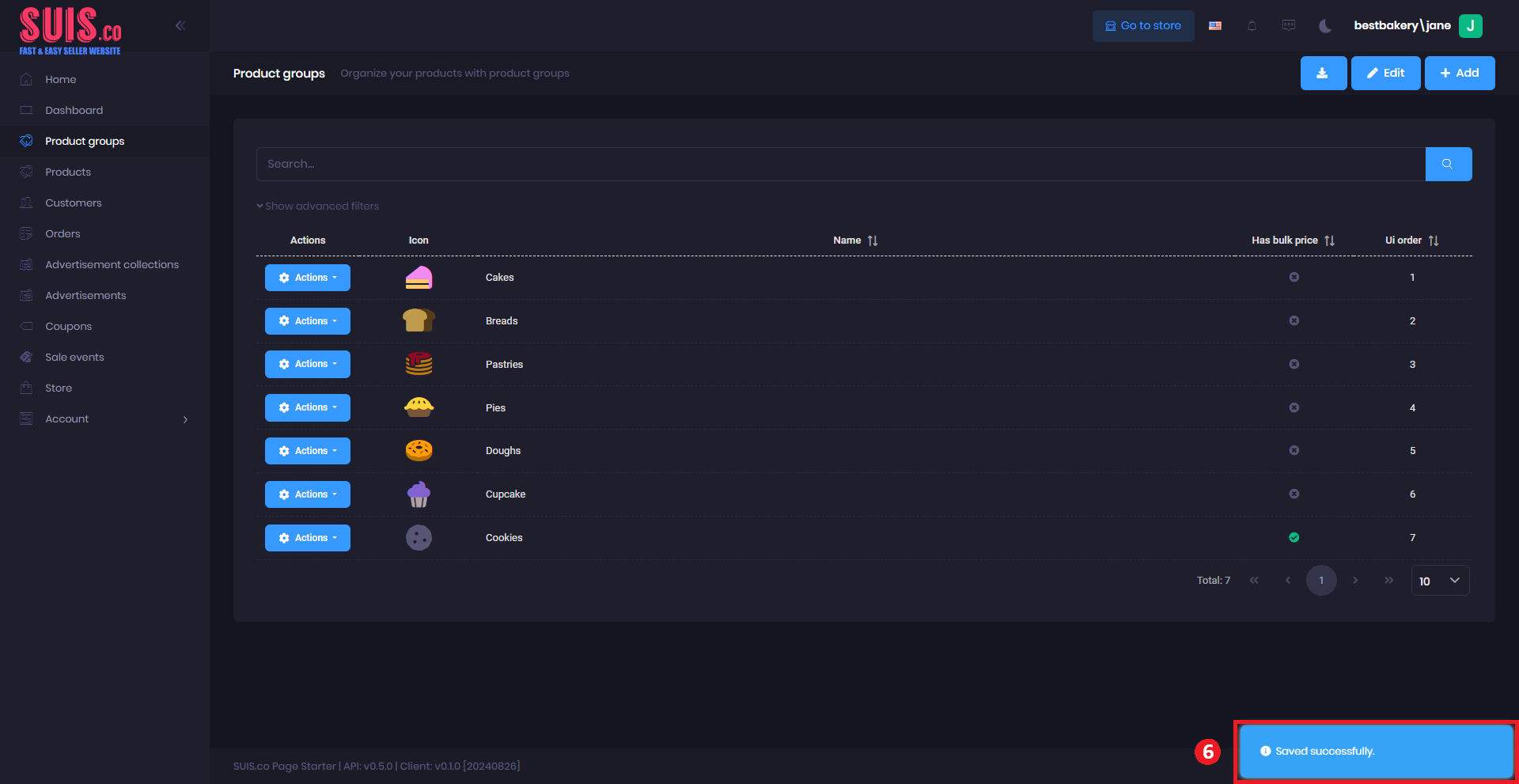
- Confirm your new product group are saved with the notification.