Steps:
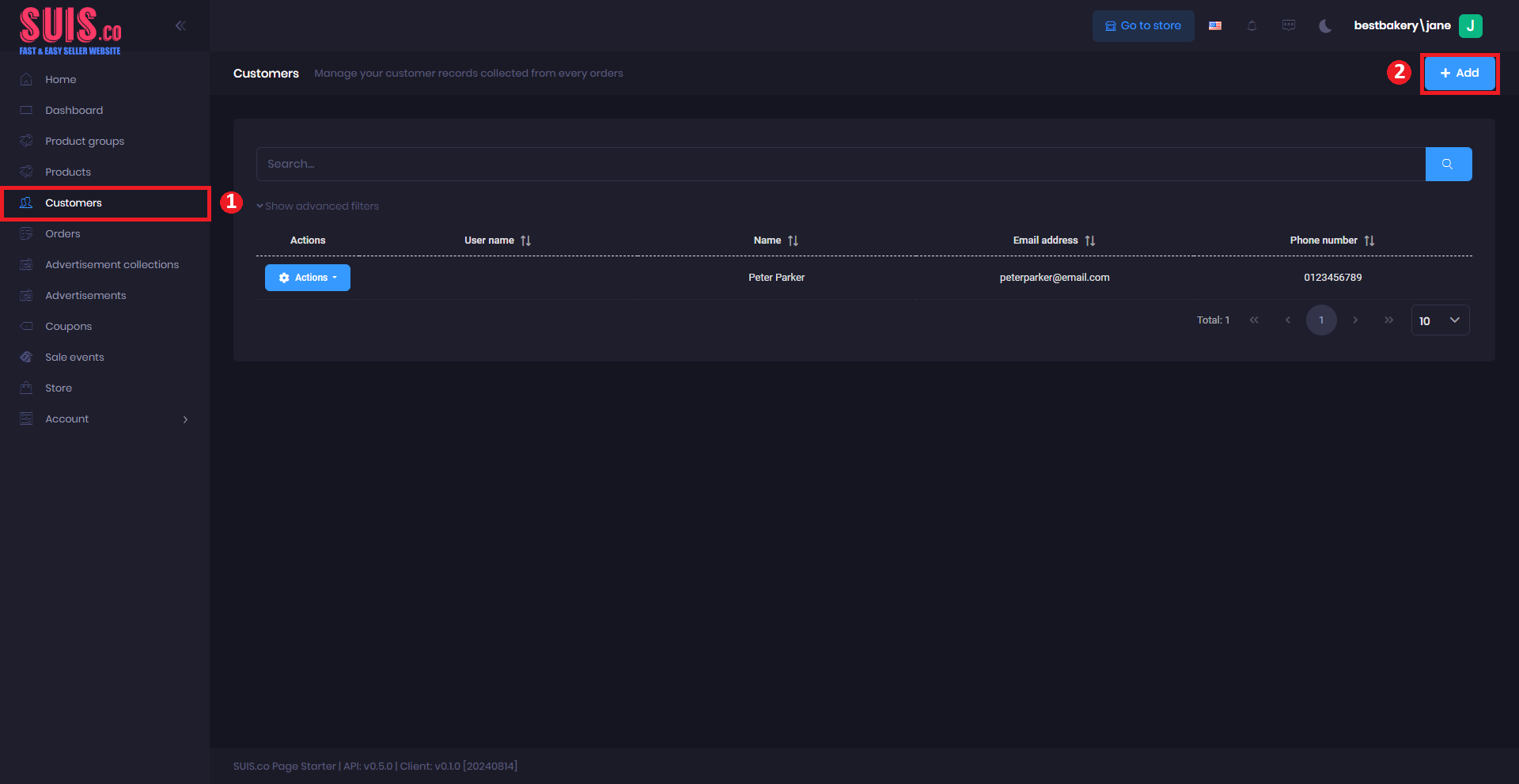
- Navigate to the left sidebar and click Customers.
- Click + Add.
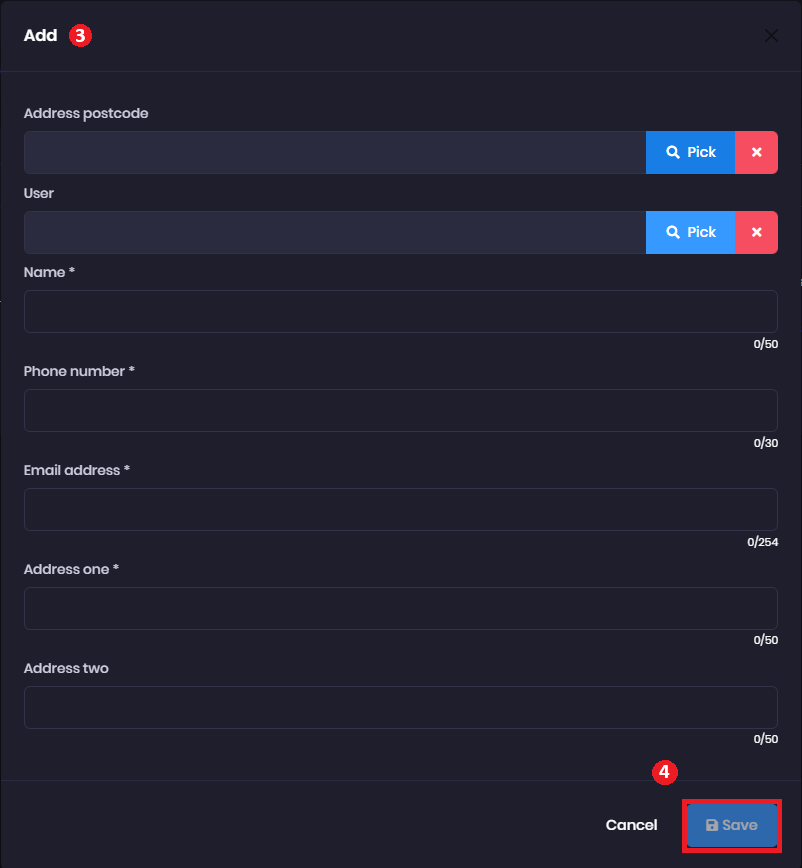
- It will automatically pop up the Add form and fill out a new customer record.
- Address postcode - Click the Pick button and select the customer's address postcode.
- User - Click the Pick button and select the customer's user.
- Name (*) - Enter the customer's name. (Example: John Doe)
- Phone number (*) -Enter the customer's phone number. (Example: 0123456789)
- Email address (*) - Enter the customer's email address. (Example: [email protected])
- Address one (*) - Enter the customer's address one. (Example: 45 Lorong Seri)
- Address two - Enter the customer's address two. (Example: Kampung Baru)
📝
Notes: Fields marked with (*) is required.
- Click the Save button to save.
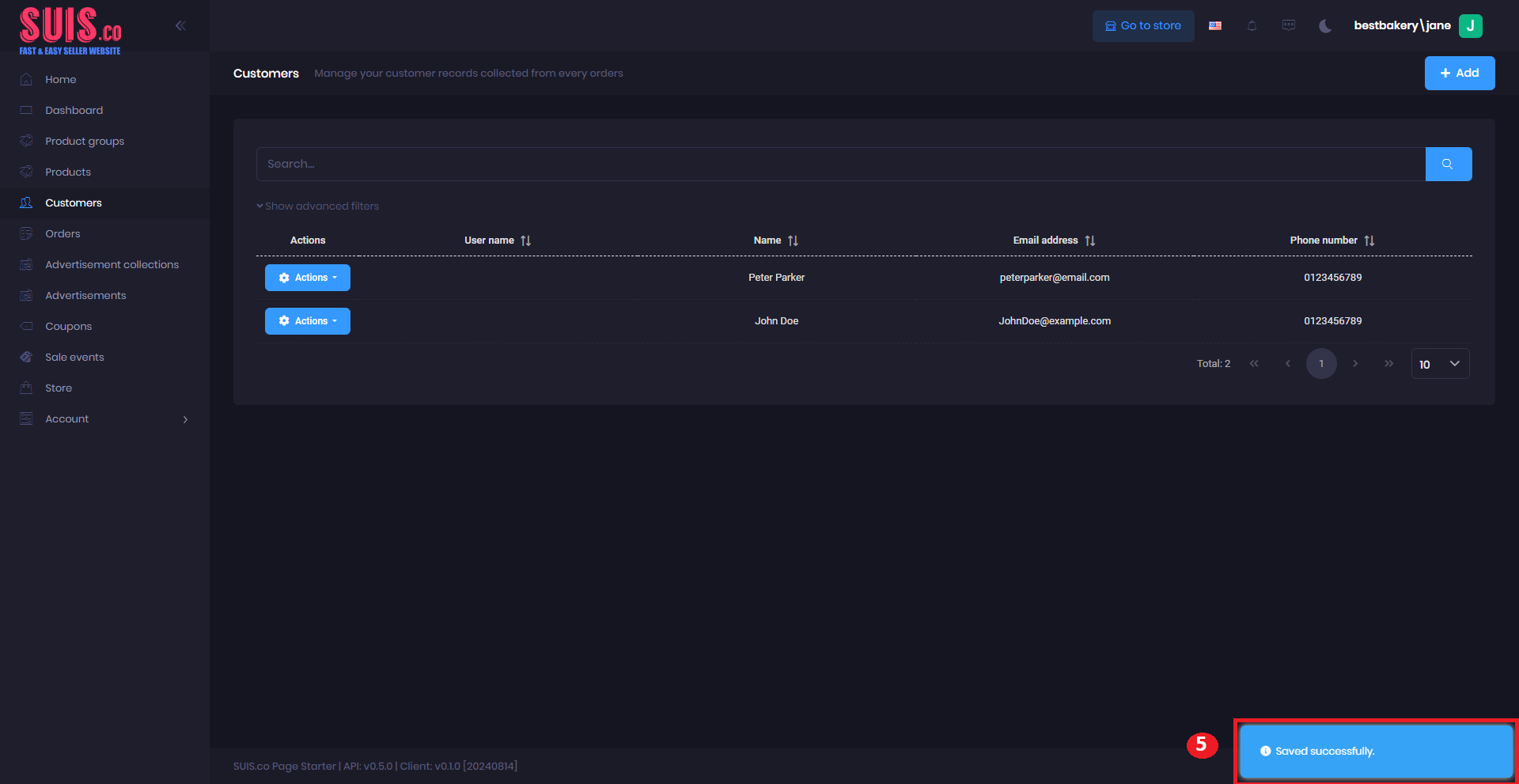
- Confirm your new customer record is saved with the notification.